HP LeftHand SAN Solutions Support Document - Application Notes - Best Practices for Enabling Microsoft Windows with SAN/iQ®
Table Of Contents
- Application Notes Best Practices for Enabling Microsoft Windows with SANiQ
- Contents
- 1 Chapter: Enabling LeftHand SAN volumes with the Microsoft™ iSCSI 2.0x Initiator
- 2 Chapter: Finding the iSCSI Initiator Version
- 3 Chapter: LeftHand Networks and Microsoft™ MPIO Support
- 4 Chapter: Expanding a Windows Volume on the SAN
- 5 Chapter: Shrinking a Windows Volume on the SAN
- 6 Chapter: Setting the Windows Disk Partition Offset for Optimal Performance
- 7 Chapter: Ensure That Application Resources on iSCSI Volumes Come Online After a Server Reboot
- 8 Chapter: Microsoft™ iSCSI Initiator Session Timeout Setting
- 9 Chapter: Measuring Performance in a Windows Environment
- Overview
- Using Windows Performance Monitor to Measure SAN Performance
- Setting up Windows Performance Monitor
- Saving a Performance Monitor Log for Analysis
- Monitoring More Than One Server Simultaneously
- Scheduling Performance Data Collection
- Using IOMeter as a SAN Benchmark Tool
- Configuring the ISCSI Volume
- Configuring IOMeter
- Configuring IOMeter Access Specification for each Test
- Running the Test
- Interpreting Results
- Access Specifications to Run
- 10 Chapter: Frequently Asked Questions
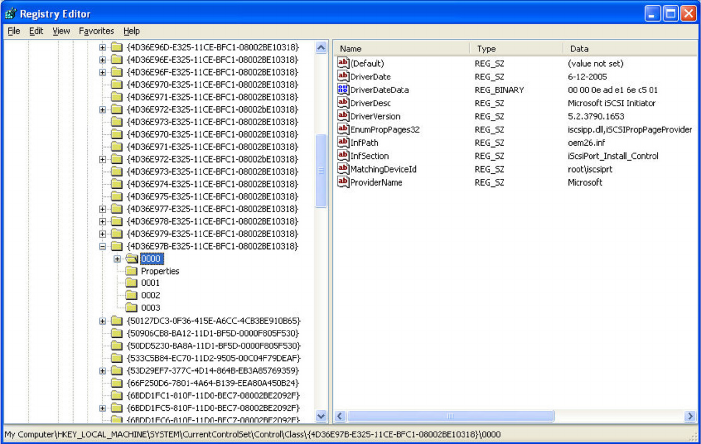
63
5 Within CurrentControlSet, navigate to and expand:
\Control\Class\{4D36E97B-E325-11CE-BFC1-08002BE10318}
Note: “97B” are the differentiating characters in the appropriate
registry key.
6 Under the key described in step 4, locate and expand the instance that has
the plus (+) sign next to it. In the example below, this would be
instance 0000.
7 Click the + sign next to the expandable instance, then select the
Parameters key. This will reveal a list of available values in the right pane
of the window.
8 Right-click the Parameters key described above.
9 From the drop-down menu click New, then click DWORD Value.
10 A new value entry will appear on the right side of the screen. Name the
new value MaxRequestHoldTime, then press Enter on your keyboard.










