HP LeftHand SAN Solutions Support Document - Application Notes - Best Practices for Enabling Microsoft Windows with SAN/iQ®
Table Of Contents
- Application Notes Best Practices for Enabling Microsoft Windows with SANiQ
- Contents
- 1 Chapter: Enabling LeftHand SAN volumes with the Microsoft™ iSCSI 2.0x Initiator
- 2 Chapter: Finding the iSCSI Initiator Version
- 3 Chapter: LeftHand Networks and Microsoft™ MPIO Support
- 4 Chapter: Expanding a Windows Volume on the SAN
- 5 Chapter: Shrinking a Windows Volume on the SAN
- 6 Chapter: Setting the Windows Disk Partition Offset for Optimal Performance
- 7 Chapter: Ensure That Application Resources on iSCSI Volumes Come Online After a Server Reboot
- 8 Chapter: Microsoft™ iSCSI Initiator Session Timeout Setting
- 9 Chapter: Measuring Performance in a Windows Environment
- Overview
- Using Windows Performance Monitor to Measure SAN Performance
- Setting up Windows Performance Monitor
- Saving a Performance Monitor Log for Analysis
- Monitoring More Than One Server Simultaneously
- Scheduling Performance Data Collection
- Using IOMeter as a SAN Benchmark Tool
- Configuring the ISCSI Volume
- Configuring IOMeter
- Configuring IOMeter Access Specification for each Test
- Running the Test
- Interpreting Results
- Access Specifications to Run
- 10 Chapter: Frequently Asked Questions
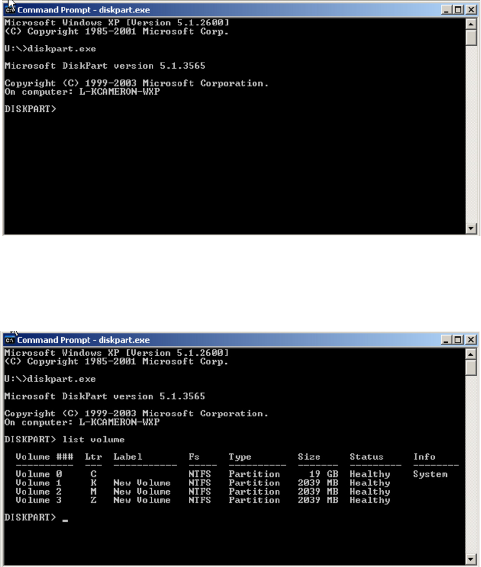
36
Note: If using Dell Array Manager or Veritas Volume Manager, use
extpart instead of diskpart. See Other Disk Management Tools
section below.
Diskpart.exe is an interactive command line executable which allows
administrators to select and manipulate disks and partitions.
Diskpart.exe is included in Windows 2003 and is a free download for Windows
2000. Once Diskpart.exe has been installed, follow the steps outlined below to
extend the volume after it’s size has been increased in the CMC:
1 To launch Windows Logical Disk Manager, Right-click My Computer,
select Manage, then select Disk Management. This will rescan the disk(s)
and present the new volume size
2 To launch Diskpart.exe select Start > Run, type
cmd
in the Open box, click
OK, then type diskpart.exe at the prompt.
3 List the volumes that appear to this host by typing the command
“list volume”










