HP LeftHand SAN Solutions Support Document - Application Notes - Best Practices for Enabling Microsoft Windows with SAN/iQ®
Table Of Contents
- Application Notes Best Practices for Enabling Microsoft Windows with SANiQ
- Contents
- 1 Chapter: Enabling LeftHand SAN volumes with the Microsoft™ iSCSI 2.0x Initiator
- 2 Chapter: Finding the iSCSI Initiator Version
- 3 Chapter: LeftHand Networks and Microsoft™ MPIO Support
- 4 Chapter: Expanding a Windows Volume on the SAN
- 5 Chapter: Shrinking a Windows Volume on the SAN
- 6 Chapter: Setting the Windows Disk Partition Offset for Optimal Performance
- 7 Chapter: Ensure That Application Resources on iSCSI Volumes Come Online After a Server Reboot
- 8 Chapter: Microsoft™ iSCSI Initiator Session Timeout Setting
- 9 Chapter: Measuring Performance in a Windows Environment
- Overview
- Using Windows Performance Monitor to Measure SAN Performance
- Setting up Windows Performance Monitor
- Saving a Performance Monitor Log for Analysis
- Monitoring More Than One Server Simultaneously
- Scheduling Performance Data Collection
- Using IOMeter as a SAN Benchmark Tool
- Configuring the ISCSI Volume
- Configuring IOMeter
- Configuring IOMeter Access Specification for each Test
- Running the Test
- Interpreting Results
- Access Specifications to Run
- 10 Chapter: Frequently Asked Questions
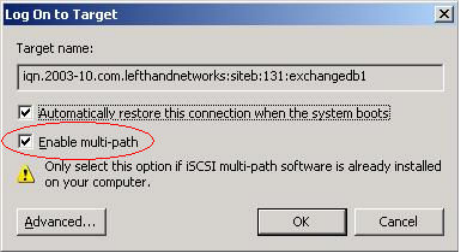
31
When to Enable MPIO Connections
The LeftHand Networks DSM for MPIO installer lays down the necessary
Microsoft™ MPIO software in order to connect to the SAN via MPIO. The only
host server configuration the Administrator needs to be concerned with is if
they would like to enable the LeftHand Networks DSM to utilize multiple
network cards (non-bonded/teamed) in the host server connected to the SAN.
This is used for fault-tolerance only (active/passive) and does not provide two
simultaneous I/O paths to the SAN (active/active). This is done by checking
the “Enable multi-path” check-box when logging into the iSCSI volume.
Note: Enabling multiple SAN network cards in the host server is the
ONLY scenario in which Enable multi-path should be selected at
volume login, is only applicable with SAN/iQ 6.6 or later, and if using
the LeftHand DSM
Note: In a Microsoft™ cluster environment, selecting Enable
multi-path at volume login on the first Microsoft cluster node may
prevent the second cluster node from ever seeing the volume.
To log in to a volume using multiple host NICs:
1 Open the iSCSI Initiator applet and select the volume on the Targets tab.
2 Click the Log On button.
3 If you want this volume to be available after rebooting, check the
Automatically restore this connection when the system boots checkbox.
4 Check the Enable multi-path checkbox
5 Click the Advanced button
• For Local Adapter, select Microsoft™ iSCSI Initiator










