HP LeftHand SAN Solutions Support Document - Application Notes - Best Practices for Enabling Microsoft Windows with SAN/iQ®
Table Of Contents
- Application Notes Best Practices for Enabling Microsoft Windows with SANiQ
- Contents
- 1 Chapter: Enabling LeftHand SAN volumes with the Microsoft™ iSCSI 2.0x Initiator
- 2 Chapter: Finding the iSCSI Initiator Version
- 3 Chapter: LeftHand Networks and Microsoft™ MPIO Support
- 4 Chapter: Expanding a Windows Volume on the SAN
- 5 Chapter: Shrinking a Windows Volume on the SAN
- 6 Chapter: Setting the Windows Disk Partition Offset for Optimal Performance
- 7 Chapter: Ensure That Application Resources on iSCSI Volumes Come Online After a Server Reboot
- 8 Chapter: Microsoft™ iSCSI Initiator Session Timeout Setting
- 9 Chapter: Measuring Performance in a Windows Environment
- Overview
- Using Windows Performance Monitor to Measure SAN Performance
- Setting up Windows Performance Monitor
- Saving a Performance Monitor Log for Analysis
- Monitoring More Than One Server Simultaneously
- Scheduling Performance Data Collection
- Using IOMeter as a SAN Benchmark Tool
- Configuring the ISCSI Volume
- Configuring IOMeter
- Configuring IOMeter Access Specification for each Test
- Running the Test
- Interpreting Results
- Access Specifications to Run
- 10 Chapter: Frequently Asked Questions
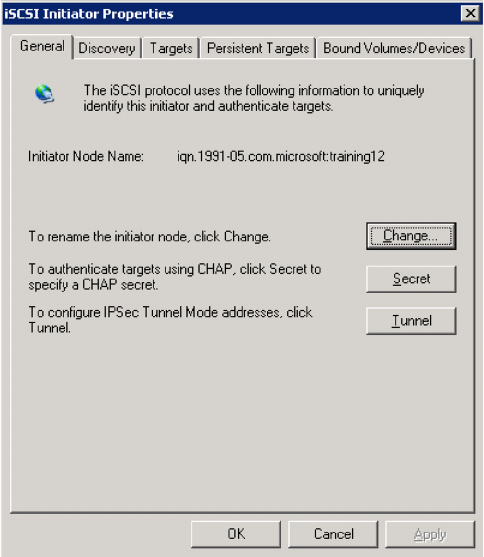
13
In a MSCS environment, add volumes representing cluster resources to a
single volume list. Create an Authentication Group for each MS cluster node,
then populate each of those authentication groups with the same volume list.
Enter Target Portal (VIP) Information
Once the volume list and authentication groups have been successfully
created, add the Virtual IP address of the SAN/iQ cluster to the Target
Portal list in the iSCSI initiator.
1 Double click on the iSCSI initiator icon
2 Select the Discovery tab
3 In the Target Portals section, click Add
4 Type in the IP Address of the Virtual IP of the cluster, leave the Port set to
3260, and click OK










