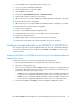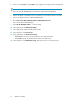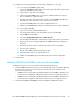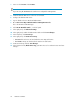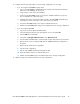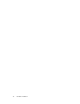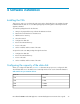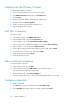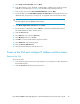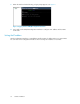.HP LeftHand P4000 Virtual SAN Appliance in an HP BladeSystem environment solution guide (AT459-96002, April 2009)
Installing with the VMware VI Client
To install with the VMWare VI Client:
1. Connect to VMware ESX Server host via VC or VI Client.
2. Click VMware ESX Server host and go to Configuration tab.
3. Select Storage.
4. Find the local VMFS datastore where VSA would be hosted.
5. Right-click and select Browse DataStore.
6. Create new directory and click the upload files icon.
7. Upload unzipped folder for VSA.
Add VSA to Inventory
Using the VI Client:
1. In the Inventory Panel, select VMware ESX Server.
2. In the Information Panel, select the Configuration tab.
3. In the Hardware section, select Storage (SCSI, SAN, and NFS).
4. In the Storage section, right-click the datastore icon and select Browse Datastore.
5. Right-click the VSA.vmx file and select Add to Inventory.
6. In the Add to Inventory Wizard, enter a name for the new VSA and click Next.
7. Select the Resource Pool to run the VSA and click Next.
8. Verify the information and click Finish.
9. Close the Datastore browser.
Select a network connection
To select a network connection:
1. In the Inventory Panel select the VSA.
2. In the Information Panel select Edit Settings in the Commands section.
The Virtual Machine Properties window opens.
3. On the Hardware tab, select Network Adapter 1.
4. Select the appropriate network connection from the Network label list on the right.
Configure a data disk
To configure a data disk:
1. Click Add at the bottom of the Hardware, then Select Device Type.
2. Select Hard Disk as the type of device you want to add and click Next.
Software installation28