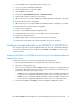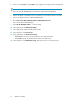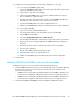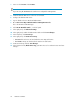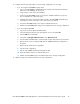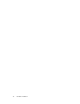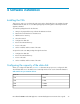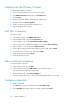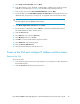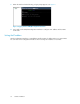.HP LeftHand P4000 Virtual SAN Appliance in an HP BladeSystem environment solution guide (AT459-96002, April 2009)
4 Software installation
Installing the VSA
There are two ways you can obtain the VSA. VSA can be downloaded as a zip package from HP
LeftHand Networks web site or as an OVF package imported through the VI client Import Virtual
Appliance Wizard.
To install the packaged VSA for the first time:
1. Unzip to the prepared directory and start the VMware VI Client.
2. Transfer the virtual machine to the ESX Server.
3. Add the VSA to inventory.
4. Select the network.
5. Configure the data disk.
6. Reserve the CPU and memory.
7. Power on the VSA.
8. Set the IP address and host name of the VSA.
To import the VSA as an OVF package through the VI Client:
1. Configure the data disk.
2. Reserve the CPU and memory.
3. Power on the VSA.
4. Set the IP address and host name of the VSA.
Configuring the capacity of the data disk
When you configure the data disk, use Table 5 to determine the proper size to configure the disk.
The maximum disk size on the ESX Server is limited by the block size used to format the datastore.
Table 5 Block size per maximum disk size
Max VMDKBlock size
256GB1MB
512GB2MB
1024GB4MB
2048GB8MB
HP LeftHand P4000 Virtual SAN Appliance in an HP BladeSystem environment solution guide 27