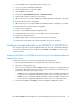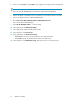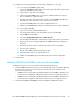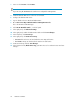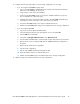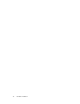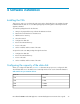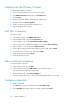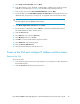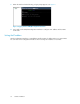.HP LeftHand P4000 Virtual SAN Appliance in an HP BladeSystem environment solution guide (AT459-96002, April 2009)
3. Power on the MDS600 or MSA2000sa.
NOTE:
If you are using the MSA2000sa be sure that it is configured for management.
4. Install the VMware ESX Server on the new server blade.
5. Configure the VMware ESX Server.
6. Log into blade enclosure's Onboard Administrator.
7. Go to Interconnect Bays>3Gb SAS Switches>Management Console.
This is the HP Virtual SAN Manager.
8. Click HP 3G SAS Blade Switch ... in the left panel.
9. In the right panel, click Advanced Settings.
10. In the right panel, enable the Multi-initiator Mode and click Save Changes.
11. In the left panel, click Zone Groups.
12. In the right panel, click Create Zone Group.
• MDS600 disk enclosures are listed under the Drive Bay radio button.
• MSA2000sa Arrays are listed under the Switch Port radio button.
13. Create Zone Group and click Save Changes.
14. In the left panel under, Blade Device Bay, grant Zone Access for each VSA Server and save
changes.
Hardware installation24