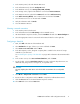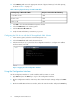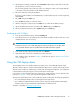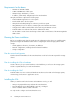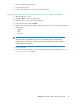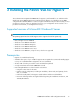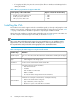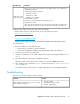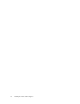8.5 HP StorageWorks P4000 VSA Installation and Configuration Guide (TA688-96017, September 2010)
1. Copy or download the VSA zip file.
Leave this zip file intact.
2. Copy or unzip the VSA files to the virtual machine directory.
Configuring the VSA with VMware Player, VMware Server, or VMware Workstation
1. Open the VMware console.
2. Click File > Open to open the VSA.vmx file.
3. Navigate to the location of the unzipped VSA files.
4. Select the VSA.vmx file and click Open.
5. Edit the VSA settings as required by the VMware console you are using. Select the appropriate
network mode:
• Bridged
• NAT
• Host-only
NOTE:
All VSAs on the same platform should use the same networking mode. When running
multiple VSAs on a single host, use NAT or Host-only networking mode, and use DHCP to
assign IP addresses to the VSAs.
6. Power on the VSA.
7. Use the Configuration Interface to set the IP address and host name as described in “Using the
Configuration Interface” on page 12.
P4000 VSA Installation and Configuration Guide 15