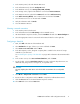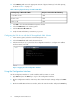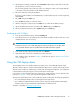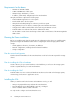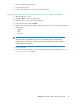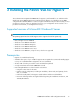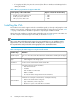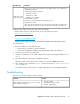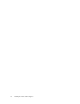8.5 HP StorageWorks P4000 VSA Installation and Configuration Guide (TA688-96017, September 2010)
Requirements for the demo
• Minimum of 384 MB of RAM
• 5 GB to 950 GB SCSI of disk space
• VMware Player, Workstation, or Server
• IP address, subnet mask, and gateway for the virtual machine
Using the VSA demo comprises the following steps:
• Install a VMware application on a host system.
• Download the VSA to the host system.
• Unzip the downloaded package to a directory on the host system.
• Using VMware, browse to directory containing the virtual machine and start it.
• Configure the IP address and hostname of the VSA using the VMware console.
• Install the CMC on a machine from which to administer the SAN.
• Use the CMC to create clusters and storage volumes and use the features of the HP StorageWorks
SAN Solution.
Planning the Demo installation
Before you install the VSA, plan the virtual network configuration. Then, when you install the CMC,
plan and configure the hardware features before configuring the virtual storage system for data
storage.
• Virtual appliance directories, host names, IP addresses
• Network configuration, including subnet and virtual IP address
• Storage configuration
Plan the network configuration
Plan the subnet and IP address for the virtual machines as well as for the VIPs required for storage
clusters.
Plan for installing the VSA on hardware
Create a directory for your virtual machines on the hard drive you will use as the storage system.
Create a separate directory for each virtual machine.
Plan for installing the CMC
Install the CMC on a Linux or Microsoft Windows OS. Then use the CMC to find storage systems,
create storage, and connect to application servers.
Installing the VSA
When you start the VSA for the first time with a VMware console, you will:
• Unzip to the prepared directory and start the virtual machine.
• Direct the Ethernet port to NAT (default), Host-only, or bridged.
• Set the IP address and host name of the VSA.
You only need to configure each virtual machine once.
Installing the VSA for ESX Server14