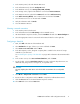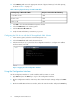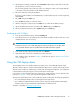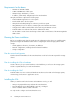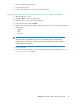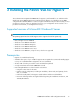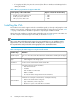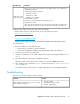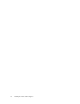8.5 HP StorageWorks P4000 VSA Installation and Configuration Guide (TA688-96017, September 2010)
1. In the Inventory Panel, select the VMware ESX Server.
2. In the Information Panel, select the Configuration tab.
3. In the Hardware section, select Storage (SCSI, SAN, and NFS).
4. In the Storage section, right-click the datastore icon and select Browse Datastore.
5. In the Datastore Browser, right-click the VSA.vmx file and select Add to Inventory.
6. In the Add to Inventory Wizard, enter a name for the new VSA and click Next.
7. Select the Resource Pool to run the VSA and click Next.
8. Verify the information and click Finish.
9. Close the DataStore Browser.
Selecting a network connection
1. In the Inventory Panel select the VSA.
2. In the Information Panel select Edit Settings in the Commands section.
3. On Virtual Machine Properties window, select the Hardware tab and select Network Adapter 1.
4. Select the appropriate network connection from the Network label list on the right side.
Configuring a data disk
1. Next, click Add at the bottom of the Hardware tab.
2. Select Hard Disk as the type of device you want to add and click Next.
3. Select Create a new virtual disk and click Next.
4. In the Disk Capacity section, designate a capacity that is suitable for the amount of storage
available on your ESX Server.
See “Calculating the capacity of the data disk” on page 10 for information about maximum disk
size.
5. In the Location section, select Store with Virtual Machine, and click Next.
6. For the first disk, select the Virtual Device Node to be SCSI 1:0 from the drop-down menu. For
additional disks, assign SCSI 1:1 through 1:4, in sequential order.
CAUTION:
Selecting anything other than SCSI 1:0 for the first disk causes RAID to be unconfigurable
later.
7. Select Mode > Independent > Persistent and click Next.
8. Review the device configuration and click Finish to complete the Add Hardware wizard.
9. Click the Resources tab on the Virtual Machine Properties window.
10. Select CPU and reserve at least 4000 MHz.
P4000 VSA Installation and Configuration Guide 11