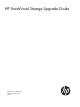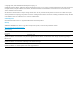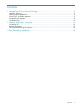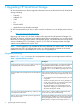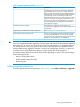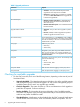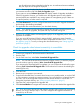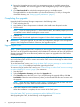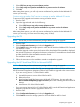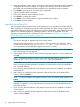11.0 HP StoreVirtual Storage Upgrade Guide (AX696-96330, September 2013)
see all notifications that are identified on the ftp site. As notifications become outdated,
they will expire and no longer be displayed.
NOTE: If a message displays that there is a problem connecting to the download site, check
your Internet connection and click Check for Upgrades again.
If your system is current, Software Up to Date will display instead of Upgrades Available or
Check for Upgrades. However, you should review the Upgrades pane to verify whether
optional patches are available for any storage systems or management groups. If there are
no optional patches, no further action is required.
2. Click Start Download. If you have configured Automatic Download for Upgrade Preferences,
the files begin downloading immediately.
3. The applicable files are downloaded to your download directory.
NOTE: If you decide to stop downloading upgrade files during the download process, the
next time you check for upgrades, the system will only download missing files.
4. Review list of available systems and management groups on the Upgrades pane to see if any
upgrades are available.
If you are using HP StoreVirtual DSM for Microsoft MPIO, Application Aware Snapshot
Manager, or the CLI, the current versions of these components are listed. Go to “Completing
the upgrade” (page 8). To verify or change the download directory, see “Setting upgrade
preferences” (page 5).
Check for upgrades when Internet connectivity is unavailable
NOTE: You must be running CMC Version 9.5 or later.
1. Connect your computer to the Internet outside of the firewall.
2. Start the CMC.
3. On the CMC menu bar, select Tasks→Download All Upgrade Files.
NOTE: You can start the download and close the progress window. To check the progress,
open the window again by selecting Tasks→Download All Upgrade Files.
If you must stop the download before it completes, you can continue the download by again
selecting Tasks→Download All Upgrade Files. The download will continue downloading the
remaining files only.
4. Close the CMC.
5. Reconnect your computer to your network.
6. Copy the downloaded files to a network share location or to portable media, or use the CMC
on your computer to upgrade your storage systems. If you copy the files to a network location,
any CMC you use to do upgrades must point to that network location to see the files. To
change the download directory, see “Setting upgrade preferences” (page 5).
7. Open the CMC and navigate to the Upgrades tab.
8. Click Use Local Media and navigate to the directory where you downloaded the upgrade files.
TIP: If you reconnect to the network and check for upgrades within 24 hours of downloading
the files, you can go directly to step 11. The CMC recognizes the upgrade information as
current for up to 24 hours.
9. Click OK.
Checking for available upgrades 7