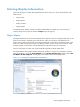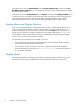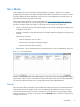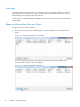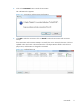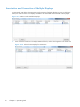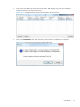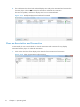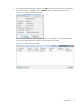HP Video Over Ethernet User Guide
In Windows Vista, open the Control Panel, choose System and Security, and then select See
the Name of this computer to view or change the name of the player. VOE displays the Computer
Name as the Player Name.
In Windows XP, open the Control Panel, choose System, and then select Computer Name to see
or change the name of the player. The Computer Name that VOE displays is the text starting from the
left of the Full Computer Name to the first period delimiter (Example: The full computer name is:
TestSys899-HP.YourDomain.net - Thus, VOE will display TestSys899-HP as the Player Name).
Display Name and Display Location
There are two user-defined fields in a VOE display that may help to uniquely identify displays in the
network: Display Name and Display Location. The information in these fields may be any text or
numbers meaningful to the user, along with any special character except the percent sign (%), and
may be up to 32 characters in length. The default text in the Display Name field is Display Name
and the Display Location is blank. If these fields are not populated, the Display Name and Display
Location in the list will show the default text or blanks.
The information may be entered into these fields in two ways:
●
First, the information may be entered with the display's On-Screen Display (OSD). For details,
refer to the User Guide included with the display.
●
The second way to enter information is with VOE. To input the Display Name and Display
Location information by using VOE, see
Display Settings on page 28 in this guide for details on
how to populate these fields.
Display Model
The Display Model field is automatically populated in the display during the manufacturing process,
and VOE lists this information to differentiate between VOE display models within the network.
8 Chapter 3 Operating VOE