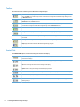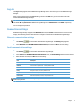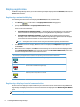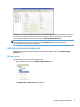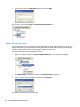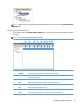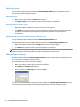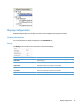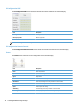User Guide
Log-in
The Log-in dialog appears when HP Network Sign Manager starts. You must log in to use HP Network Sign
Manager.
Enter your ID and password in the Log-in dialog, and then click OK. Then, you are returned to the main
window of HP Network Sign Manager.
NOTE: The ID and password are case-sensitive.
The default ID and password for HP Network Sign Manager are “administrator” and “0000” respectively.
You can change the password.
Connection settings
HP Network Sign Manager supports both Network (Ethernet) and Serial communications to connect to the
display. The following sections describe how to configure communication in HP Network Sign Manager.
Ethernet communication settings
1.
Click Setting
on the toolbar of HP Network Sign Manager. The Setting dialog appears.
2. Select Network under HP NSM Communication Protocol, and then click OK to save the setting.
Serial communication settings
1.
Click Setting
on the toolbar of HP Network Sign Manager.
2. Select Serial under HP NSM Communication Protocol. Then, the Serial Setting fields become activated.
3. When all fields are filled, click OK and save the setting.
Item Description
Port Communication port (COM1 - COM9), Default: COM1
Baudrate Communication speed (2400 - 115200), Default: 9600
Data Communication data (Data5 - Data8), Default: Data8
Parity Parity check (even, odd, none), Default: none
Stop The number of stop bits (0 - 1), Default: 1
Flow Control Data flow (Xon/Xoff, hardware, none), Default: none
NOTE: When you run HP Network Sign Manager for the first time, the communication is set to Network
(Ethernet) by default.
Log-in 7