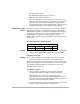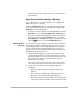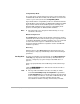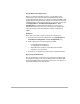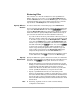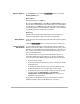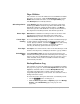HP SureStore HD Server 4000 User's Guide - 5967-9979
9
-
10 Backing Up and Restoring Files
Specify Options
On the
Restore
page, click the
[Edit Options]
button to access the
Restore Options
page.
Drive Select
The default selection is “
Drive 1
”.
For the option
Drive Select
, select
Drive 1
or
Drive 2. Drive 1
selects
the tape drive with SCSI ID 3 (the internal drive as recommended
for installation), and
Drive 2
selects the tape drive with SCSI ID 5
(the external drive as recommended for installation). See chapter 8
for installing internal and external tape drives.
Reset Log
Resetting the log keeps the backup/restore log from getting too
large, by reinitializing it before the restore is performed.
Start Restore
Insert the tape containing the data to be restored into the tape drive
selected.
Click the
[Start Restore]
button, to use the selections on this page.
Recovering the
File System
In case of disaster befalling your file system, such as accidental
deletion of the entire volume, or simultaneous failure of two or more
disk drives, and possibly loss of multiple hardware components, you
may need to do more than restore all of the files from tape to the
server as described above.
The entire disaster recovery process is described in chapter 11,
“Resolving Problems with Your Server”. To prepare for disaster
now, note some of the additional requirements in particular cases:
•
Recreating the volume.
•
Restoring the directories that are parents of the shares and the
backup file sets.
•
Restoring the server, shares, users, groups, passwords, and
backup schedules that are stored in files on the volume.
•
Restoring the server and network configuration to the volume,
and then using the
Configuration Æ Save/Restore
Configuration Æ Restore Configuration
page to restore it to
Flash memory on the server.
To prepare for such disaster recovery, perform the procedure in
“Making a Disaster Recovery Backup Tape” on page 9-7.