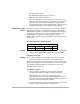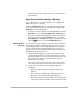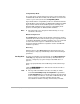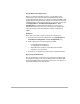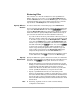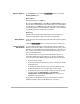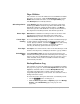HP SureStore HD Server 4000 User's Guide - 5967-9979
Backing Up and Restoring Files 9
-
9
Restoring Files
Use a browser at a network workstation to start up HD Server
Admin. (See page 4-1 to page 4-4.) Click the
Backup/Restore
tab.
Click the
Restore
button to access the
Restore
page. To access the
appropriate backup page, select a button from the row across the
top as follows. (The
Backup
button is initially selected.)
Specify What to
Restore
To restore all the files on the backup tape, select
Full Restore
.
Or you can specify specific directories or files to be restored from the
tape. Click
Selective Restore
and click the
[Edit File List]
button to
reach the
Restore File Select
page. Specifying a directory includes
all the files within it. Specify multiple files and directories only if
you want all to be restored to the same destination directory.
If you do not know the exact path and file or directory name on
the tape to specify on this page, use a tape catalog listing to find
it. To make a tape catalog, use the
Backup/Restore Æ Utilities
page (click the
Utilities
button under the
Backup/Restore
tab).
Create a tape catalog by specifying a file name for storing it on
the disk and clicking the
[Create]
button. (You can use
[Browse]
to find a path.) In the catalog file, find the file/directory to
restore. Copy its full path specification (using the “copy and
paste” facility). Then return to the
Restore File Select
page,
and paste the specification into the
Selected File
area.
Enter the path specification of all directories and files to restore
to that destination. Click
[OK]
to return to the
Restore
page.
Specify
Destination
Specify the destination path on the server’s volume, for all the files
from full or selective restore set. This is the new parent directory for
the file set. Use
[Browse]
to find a path. You have two choices:
•
Specify the path that was used as the parent directory for the
backup, to restore the files to the same location from which they
were backed up. The files will be in the same location for
further use. However, the files will overwrite any of the same
names (possibly modified later), except for those locked.
•
Specify a path different from the one used as the parent
directory for the backup—possibly an empty directory—so that
the restore builds a directory structure beneath the destination
that is the same as the one backed up. This avoids overwriting
files on the disk. Returning the files to the desired location must
then be done.
Note ❏
Restoring
/system/
on the root will overwrite existing
configuration information.