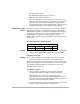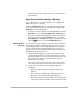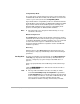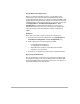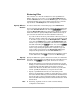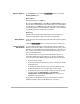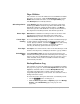HP SureStore HD Server 4000 User's Guide - 5967-9979
9
-
4 Backing Up and Restoring Files
Discard it after you have used it 50 times, or as instructed on
the packaging.
Specifying and Scheduling a Backup
Use a web browser at a network workstation to start HD Server
Admin. See page 4-1 to page 4-4.
Click the
Backup/Restore
tab. To access the appropriate backup
page, select a button from the row across the top as follows. (The
Backup
button is initially selected.)
•
To specify a backup to be done once and immediately, click the
Backup
button to access the
Backup/Restore Æ Backup
page.
•
To specify a backup to be scheduled for a future time, whether
once or every week, click the
Schedule
button, to access the
Backup/Restore Æ Schedule
page. Select a schedule entry and
click the
[Edit]
button to access the
Schedule Entry
page.
Specify What to
Back Up
You can specify the entire volume or a portion of the file structure
for a backup tape. Since each backup uses exactly one tape, how
much of the file system can be included depends on the capacity of
the tape and the file space used by the files. (See “Capacity” on
page 9-2.) You may need to break up the file system into multiple
backup specifications. For each one:
1. On the file system display, you will see the
c
volume, which
contains all directories for your shares and a directory for the
system files. Select
c
to open it to browse those directories. Use
the Up button to navigate “up” the file hierarchy; select a
directory to browse “down”.
(Above the
c
volume is shown the server name. Since
c
is the
only volume, specifying the server is the same as specifying
c
.)
2. Specify one or more directories for backup by filling the
checkboxes.
• Specifying a directory specifies all files and directories
within it.
• You may specify a combination of individual files and
directories, contained within the current directory.
• Files are stored relative to their parent directory. The path
of the parent of the selected files or directories is not stored.