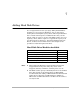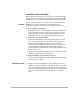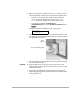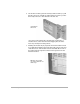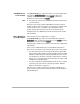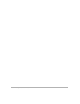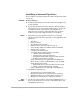HP SureStore HD Server 4000 User's Guide - 5967-9979
Adding Hard Disk Drives 7
-
7
Add Disk Drives
to the Volume
On the
Disk Setup
page, select the volume or an unused disk drive
and click the
[Expand Volume]
button. If multiple drives are
available, select all to be added. Click
[Next>]
. Confirm the
selections are correct and click
[Finish]
.
Note ❏
Any previous contents of the added drives will be lost when they
are reformatted.
The data in the volume will be redistributed over the increased
number of drives. This may take one or two hours to complete. The
volume will be on line—accessible to the administrator and
clients—during this time. However, file access may be slower.
On the diagram, the added drives will be connected to the volume
with solid lines.
Add a Disk Drive
as the Hot Spare
Only one drive can be configured as a hot spare.
On the
Disk Setup
page, select the unused disk drive. Click the
[Add Spare]
button to make it the spare drive. Click
[Next>]
. Confirm
the selection is correct and click
[Finish]
.
On the diagram, the hot spare will be connected to the volume with
a dotted line.
Once you have added the hot spare as described in this section,
there are two ways that it may in the future be used in the volume:
•
If a drive that is part of the volume should fail, the spare disk
drive automatically will be activated and will replace the failed
disk drive. This takes place without degrading service to clients.
On the diagram, the status of the drive will be shown as failed.
Replace it at a convenient time using this same procedure, “Add
a Disk Drive as the Hot Spare”.
•
You may change the installed disk drive from its role as a spare
to become part of the volume, using the procedure “Add the
Spare to the Volume” on page 4-9.
In both cases, you will no longer have the extra redundancy of a
spare in case of a drive failure. Use the procedures in this chapter to
add another spare.