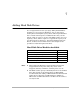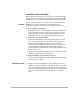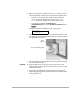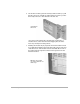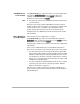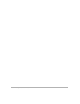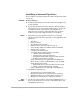HP SureStore HD Server 4000 User's Guide - 5967-9979
7
-
6 Adding Hard Disk Drives
Startup and Configuration
1. The startup procedure depends on whether the server is
powered
off
, or is powered
on
but idling in the shutdown state.
• If the server is being installed and started for the first time,
go now to the installation procedure on the
Quick Setup
sheet, or in this manual go to “Connecting and Starting Up”
on page 2-8 and continue with the procedures in chapter 2.
Because your server was initialized with the drives
installed at the factory, you must configure the new drives.
You will find the procedure in chapter 4 in the section “Set
Up Disks” on page 4-7.
• If the power is
off
and the server has already been installed,
restart the server by switching the power
on
. Allow the
server to fully initialize, and skip to step 2.
• If the power is
on
and the control panel displays the
following:
Then start up the server by pressing the
✔
button on the
control panel. Allow the server to fully initialize. The
volume in its previous state is now available to clients
again.
2. From the normal operating state, use a browser at a network
workstation to start up HD Server Admin. See “Using a Web
Browser on the Network” on page 4-1 and “Setup with HD Server
Admin” on page 4-3.
3. Select the
Configuration
tab and select the
Disk Setup
button.
Click on a disk drive in the diagram to get status information.
Your new disk drives will appear in their slots as unused and
unconnected to the volume. They will serve clients after you
perform one of the procedures in the sections on page 7-7 to give
each drive a role as part of the RAID volume or as a hot spare.
4. After giving the drive a role in the volume using either of the
procedures on page 7-7, notify the clients that the volume is
available in its expanded or more fully redundant status.
Power off or
✔ to restart