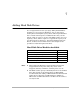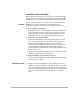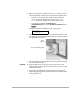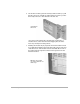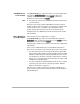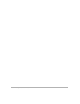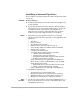HP SureStore HD Server 4000 User's Guide - 5967-9979
Adding Hard Disk Drives 7
-
3
2. Shut down the server and leave the power on, using one of the
following methods. (If the server is
not
powered on, skip this step.)
• Use the control panel’s view mode, as follows: Press
✔
twice. Use the
▲
or
▼
button to scroll to the
Shutdown
Server
parameter. Press
✔
and confirm with
✔
again.
• Use HD Server Admin’s
Configuration Æ
Shutdown/Restart
page. Click
Shutdown and Restart
and
[Apply]
.
The server will halt and display on the control panel:
3. Unlock the drive keylock if necessary (see illustration below). The
unlocked position is marked beside the keylock—pointing toward
the right side of the server.
4. Remove the filler panel from the drive slot by pulling it straight
out (see illustration above).
CAUTION!
❏
Keep the filler panel. To properly operate the server in the
future without a drive in the slot, the slot must again be covered
with the filler panel.
5. Unpack the new disk drive module if necessary. Remove the
plastic shipping plug from between the drive lever and the locking
tab by pulling it out.
Power off or
✔ to restart
Removing the filler panel
Drive
keylock