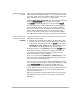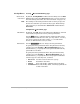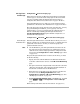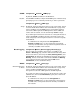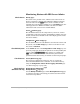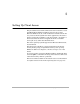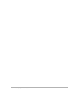HP SureStore HD Server 4000 User's Guide - 5967-9979
5
-
2 Setting Up Client Access
Map Drive
For mapping, you need the IP address or server name of the
HD Server, the share name, and either the share password
(configured for share level) or the user name and password
(configured for user level).
1. Look in Network Neighborhood for the server:
Find it in the domain or workgroup defined in the setup of the
installation wizard or HD Server Admin. The default location is
the
Workgroup/Domain
named “
WORKGROUP
”.
If that is the same workgroup or domain as the remote
workstation you are using, the server will also be listed at
the same level as the “Entire Network”.
The default server name is “HPHDSERV
hhhhhh
” where
“
hhhhhh
” are the last six digits of the server’s MAC address
(LAN or hardware address). The server name may have been
changed using the installation wizard or HD Server Admin.
If you need to find a specific server’s MAC address, use view
mode on the server’s control panel. See page 3-2.
2. Use Windows’ Map Network Drive function to map the user’s
share.
a. Select the drive letter.
b. For the path, use the Universal Naming Convention:
\\<server>\<share>
where
<server>
is either the server name or IP address
and
<share>
is the alias for the physical path defined on
the
File Shares
page in HD Server Admin. The default
share is “
pub
”.
c.
For Windows NT only:
• If the user-level security model is in effect (see “Set Up
Shares” on page 4-10), for “
Connect As
” you need to use
the name configured for User on the
Configuration
Æ
Users & Groups
pages (described on page 4-11) in
HD Server Admin—if the name and password are
different from those used for the workstation login
account.
• If the share-level security model is in effect (as it is by
default), then ignore “
Connect As
”.