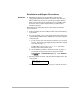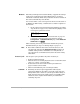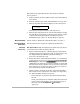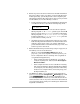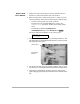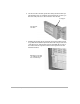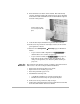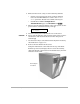HP SureStore HD Server 4000 User's Guide - 5967-9979
11
-
20 Resolving Problems with Your Server
• The
c/system/
or
c/system/config/
directory (the
configuration files):
Restore that directory from backups to overwrite the default
directory (that was created by step 2 above). If that
directory is not backed up, then configure your users,
groups, passwords, shares, and backup schedules as
described on pages 4-10, 4-11, and 9-7.
• Directories and files.
Restore them from backup sets. If they are not backed up,
users will need to recreate them.
4. Restart the server and verify that all configuration has been
restored and updated.
5. Save the server and network configuration that is currently being
used from Flash memory to be on the volume. Use
Configuration Æ Save/Restore Configuration Æ Save
Configuration
. Back up the
c/system/
or
c/system/config/
directory again.
Multiple Disaster Recovery: Server Configuration and File
System.
Use this procedure if your server module needs
replacement as well as your file system.
1. Replace all damaged drives. (Call HP support per appendix A,
“Getting Support” for replacement parts.) To replace drives, use
the “Replace Disk Drive Module” procedure starting on
page 11-23, through step 9 only.
2. Replace the server module. (Call HP support per appendix A,
“Getting Support” for replacement parts.) To replace the module,
use the “Replace the Server Module” procedure starting on
page 11-31, through step 15 only.
• If you have used this server module at another network
location, it may need its password reset. So instead of
step 16 on page 11-34, push the red button at the near end
of the server module so that it stays in the “in” position.
• If the server module is fresh from the factory, check that the
red button at the near end of the server module is in its
most fully “out” position.
3. Refer to the procedure “Close the Enclosure and Start Up” on
page 11-27 and perform steps 2 through 6.