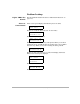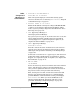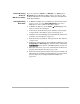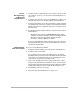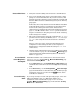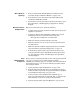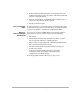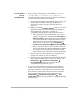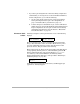HP SureStore HD Server 4000 User's Guide - 5967-9979
Resolving Problems with Your Server 11
-
11
Network Failures
1. Verify the network cabling and connections to the HD Server.
2. Try to reach the HD server using a
ping
command at a DOS
prompt on a network workstation. If you cannot reach it, then
check the network configuration for the workstation and the web
browser. Make sure that a valid default gateway is set. Then try
ping
again.
If this fails, then verify that the server’s IP address and subnet
mask and default gateway are legitimate for the subnet used.
Do this at the control panel of the server. Press
✔
twice.
(Instructions for supplying the password if needed are found on
page 3-3.) Use
▼
to scroll to the
IP Address
parameter. Refer to
chapter 3 for details on using the panel’s view mode (and setup
mode if changes are needed).
3. Also on the control panel in view mode, verify that the
Link Speed
parameter shows a setting established,
not
“
No link
”. If it says
“
No link
”, then verify the network connections to the hub or
switch.
Note for switch connections:
Verify that the physical-layer
configuration of the switch port (that is, auto-negotiation,
duplex setting, and speed) matches the setting for
Link Speed
on the server.)
4. Check for alerts and check the event log for problems. (See “Alerts
on Control Panel” on page 11-7. See the
Status
Æ
Event Log
page
instructions beneath “Failure/Warning Status in HD Server
Admin” on page 11-9.)
Access Denied
when Map Drive
Attempted
In HD Server Admin (use a workstation on the network and see
page 4-3 to 4-4), go to the
Security
Æ
Microsoft Networking
page
and check the
Security Model
.
•
If it is
Share Level
, go to the
Configuration
Æ
File Shares
page
and check that correct full-access or read-only password is being
used.
•
If it is
User Level
, go to thee
Configuration
Æ
Users & Groups
page and check the list of users. For that user, check the groups,
permissions, and type of access. Use the
[Help]
button, where
available, for assistance.
Access Security
Fails
If you set up security for users (and optionally groups), and a user
still has undesired access, go to HD Server Admin (use a
workstation on the network and see page 4-3 to 4-4). On the
Security
Æ
Microsoft Networking
page, make sure that
Security
Model
is set to
User Level
.