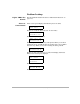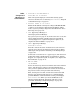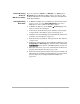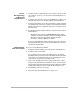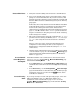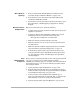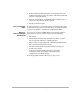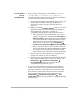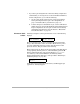HP SureStore HD Server 4000 User's Guide - 5967-9979
11
-
10 Resolving Problems with Your Server
Server
Not Appearing
in Network
Neighborhood
1. Verify that other configured users can access the server. If they
are unable to access it, go to the section “Network Failures” on
page 11-11.
2. Verify that the user who cannot see the HD Server is able to see
other devices that are on the same subnet as the HD Server.
3. Verify that the HD server can be reached using a
ping
command
at a DOS prompt on the user’s computer. If it fails, then check the
subnets and gateways configured on the user’s computer and on
the HD server.
4. Try Windows’ Find Computer function, using the server name of
the HD Server.
The default server name is “HPHDSERV
hhhhhh
” where
“
hhhhhh
” are the last six digits of the server’s MAC address.
The server name may have been changed using the
installation wizard or HD Server Admin.
If you are using WINS or DNS, verify that server is configured
and the HD Server’s server name and IP address are correctly
entered into the database.
Administrator
Web Access Fails
If you can’t access HD Server Admin:
1. Verify the network cabling and connections to the HD Server.
2. Verify the entry for the URL:
If you used the server name in the URL, then try it with the
IP address instead. Verify that the IP address used in the URL
is the same one configured on the server and displayed on the
control panel (except for any leading zeroes).
3. Try to reach the HD server using a
ping
command at a DOS
prompt on the administrator workstation. If you cannot reach it,
then check the network configuration for the workstation and the
web browser. Make sure that a valid default gateway is set.
4. Try disabling proxies to get access.
5. Also check the “Network Failures” on page 11-11.