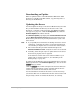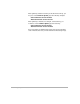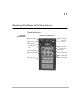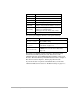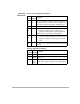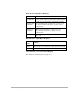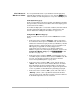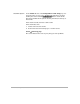HP SureStore HD Server 4000 User's Guide - 5967-9979
10
-
2 Updating the Firmware
Downloading an Update
When an updated version of the HP SureStore HD Server 4000
firmware is available on the HP web site, copy the image file to a
directory on the HD Server.
Updating the Server
You must update the image on the server’s Flash memory from the
file you downloaded to the directory on the server. Use a web
browser at a computer on the network to start HD Server Admin.
(See page 4-1 to page 4-4.) Click the
Configuration
tab. Click the
Firmware Update
button below the tab.
The
Firmware Update
page displays the
Current Firmware Version
and the
Alternate Firmware Version
images stored in the server’s
Flash memory. The server is preconfigured with two copies of the
same version.
Note ❏
If you possibly have switched to the backup “alternate” version
of firmware, verify that the version you have downloaded (per
“Downloading an Update” above) is newer than either version.
❏
The version that this procedure installs will replace the
Alternate Firmware Version
. Verify that it is the one to discard.
❏
Normally, switch images only if an update fails or if the server
does not boot properly after an upgrade.
If the alternate version is the same version number as your
update and you need to switch to it, see “Switching to the
Backup Image” on page 10-3.
To update from the disk file to the server’s Flash memory, enter the
disk image filename on the
Firmware Update
page. You can use the
[Browse]
button to find it.
Click the
[Update]
button. This will replace the alternate firmware
version with the selected new version, and then will set the new
version to be used at the next restart of the server.
You must shutdown and restart the server to use the new image
you selected. The new one will then become the current version and
the previously current one will be the alternate, as a backup.