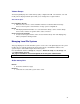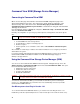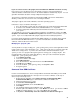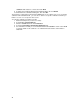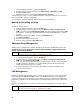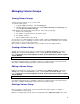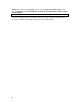HP NAS VA User's Guide
50
o For UNIX users, create an export.
Editing a Logical Volume
To edit the logical volumes that exist on your HP NAS VA:
1. Using the NAS web interface, click the Storage tab.
2. Navigate down the System Storage tree to the Advanced Setup > Local Storage section and
select Logical Vols/Volume Groups.
A table displays the following information for every logical volume:
o Logical volume name
o Volume group of which the logical volume is a part
o Mount point
You can click on a column heading to sort items in that column. The Actions button in the upper
left corner lets you:
o Force a hardware rescan (slow)
o View detailed information about a selected logical volume
o Mount a selected logical volume
o Unmount a selected logical volume
o Delete a logical volume
Caution: Deleting a logical volume destroys all the data on that volume. This procedure
cannot be reversed. Therefore, remove all crucial data before you delete the volume.
o Extend the size of a logical volume
o Reduce the size of a logical volume
Please read more about managing logical volumes and volume groups.
Deleting a Logical Volume
When you delete a logical volume, the volume group reclaims the space it used.
Caution: Deleting a logical volume destroys all the data on that volume. This procedure
cannot be reversed. Therefore, remove all crucial data before you delete the
volume.
A complete management suite is available to manage your logical volumes and volume groups.
More help is available at Managing Logical Volumes and Volume Groups.