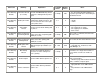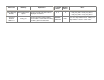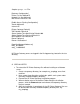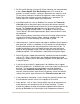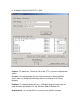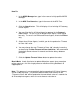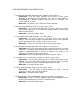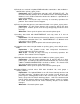HP IP/IPX Printer Gateway for NDPS - (English) Readme (version 3.00b)
• For IPX and IP printing using the HP Printer Gateway, we recommended
using a Status Update Time Not Printing value of 15 seconds (or
greater). In certain situations, setting this parameter to a value less than
15 may cause a lockup in the printer and prevent it from resetting to a
Ready state after correcting an error condition (e.g., door open). To
recover from this situation, power-cycle the printer.
• If partial print jobs are seen on NetWare 5.0, increase the Timeout to
close job value on the printer agent. Increasing the timeout value will
increase the delay between jobs and will ensure that complete jobs will be
printed. The Timeout to close job value can be found on the HP
Gateway Parameter console screen. This problem is due to a known
issue in Novell’s Winsock implementation; please refer to Novell’s latest
winsock patch.
Note: Some customers have been successful at running the pre-release
version of HP Printer Gateway 3.00a. However, NetWare 5.0 is not
supported in HP Printer Gateway version 3.00a or greater.
• Job monitoring is a special feature that requires additional time to process
each print job. It takes an additional 5 to 10 seconds for the job monitor
thread to communicate with the printing device at the end of a job. To
enable job monitoring, go to the Novell console and select the printer
agent on the hp gateway screen. Edit the setting of the printer agent to
enable job monitor. This modification is required for each printer agent.
• Not all HP printers support job monitoring, especially the low-end models,
such as CP 1700. If a printer does not support job monitoring but job
monitoring is enabled, one of the known symptoms will be print jobs stuck
in the print queue.
• If you do not have Novell’s support pack 3 for NetWare 6.0 or support
pack 6 for NetWare 5.1 installed on your system you might lose part of the
print job. This incomplete-print job problem can be prevented by
increasing the Timeout to close job value. From the Novell server
console, select the printer agent on the HP gateway screen and edit the
setting of the printer agent to increase the Timeout to close job value.
• If you experience “not bound” issues, change the “job retry timeout” and
the “job monitor timeout” values in the hpndps.ini file to zero.
• Some printers, such as Color Laserjet 4550, may not go into powersave
mode after they are configured in the HP Printer Gateway. To work
around this problem, change the monitoring update interval while not
printing to 00:00:00 or to a value higher than the powersave timeout.