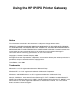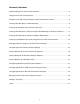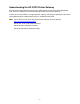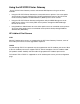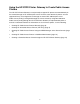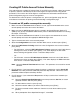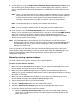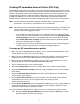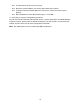HP IP/IPX Printer Gateway - (English) User Guide
6
Creating HP Public Access Printers Manually
This method locates available HP printers (both IP and IPX) on the network, allows for selection
of printers, and then automatically creates Printer Agents to represent them using default
parameters. The name of the Printer Agent is created from the information contained in the
printer configuration page, but it can be changed later.
To determine the name the printer is configured to use, print a configuration page. See the
manufacturer instructions for printing and understanding a configuration page.
To create an HP public access printer manually
1. Make sure that the BROKER.NLM is loaded. If it is not, type LOAD BROKER at the server
console prompt and select the name of the Broker.
2. Make sure that the NDPS Manager object is created in the Novell Directory Services™
(NDS™) tree (by way of NetWare Administrator). Refer to Novell documentation on creating
this object, if necessary.
3. Make sure that the NDPSM.NLM is loaded. If it is not, type LOAD NDPSM at the server
console prompt and select the appropriate NDPS Manager name.
4. Type LOAD HPGATE at the server console prompt.
5. Select the Configuration menu item in the Main Menu screen, and then press [Enter].
6. Select the Public Access Printing menu item in the Configuration menu screen and then
press [Enter].
• For IPX Printers, select the IPX Public Access Printers menu item in the Public Access
Printing menu screen and then press [Enter]. This action displays the IPX Public
Access Printing configuration screen. Proceed to Step 7 below.
-Or-
• For IP Printers, select the IP Public Access Printers menu item in the Public Access
Printing menu screen and then press [Enter]. This action displays the DNS Information
menu screen. Proceed to Step 10 below.
Note: Ignore the Search Time Interval menu item. This parameter is not used for manual
selection.
7. For IPX printers, if you know which network the printer is attached to, set the Search All
Networks menu item parameter to No and proceed to Step 8 below. Otherwise, set the
parameter to Yes and proceed to Step 9 below.
8. For IPX printers, if you selected the No parameter in Step 7, build a list of networks you
want to search.
8.1. Select the Search Specified Networks menu item parameter, See List, to search
specified networks and then press [Enter].
8.2. To add networks to the list, press [Insert].
8.3. Select the network address you want to add and then press [Enter].
8.4. To delete unwanted network addresses from the list, mark them and then press
[Delete].
8.5. When prompted to “Save Specified Changes?”, select Yes.