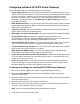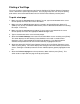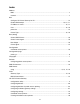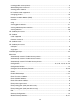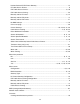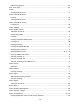HP IP/IPX Printer Gateway - (English) User Guide
26
Printing a Test Page
The user can print a simple text test page from the Configure HP Printer Gateway Parameters
screen, directed to a specific physical printer. The test page helps the user verify the printing
path and the actual connection between the HP IP/IPX Printer Gateway and the printer.
To print a test page
1. Make sure that the BROKER.NLM is loaded. If it is not, type LOAD BROKER at the server
console prompt and select the name of the Broker.
2. Make sure that the NDPS Manager object is created in the Novell Directory Services™
(NDS™) tree (by way of NetWare Administrator). Refer to Novell documentation on creating
this object, if necessary.
3. Make sure that the NDPSM.NLM is loaded. If it is not, type LOAD NDPSM at the server
console prompt and select the appropriate NDPS Manager name.
4. Type LOAD HPGATE at the server console prompt.
5. Select the Printer Gateways menu item from the Main Menu screen and then press [Enter].
This action displays the HP Gateway Printer Statistics screen with a smaller Printer
Gateways screen, listing loaded HP IP/IPX Printer Gateways. The displayed printer
statistics correspond to the HP IP/IPX Printer Gateway, highlighted in the list.
6. Select the desired HP IP/IPX Printer Gateway from the list in the Printer Gateways screen
and then press [Enter]. This action displays the Configure HP Printer Gateway Parameters
screen, showing the settable parameters for the individual printer gateway highlighted in the
list.
7. Select the Print a test page menu item parameter, now, and then press [Enter]. This
action sends a simple text test page to the physical printer.