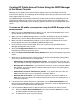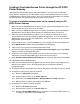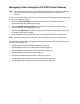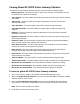HP IP/IPX Printer Gateway - (English) User Guide
12
9.3. Select the network address you want to add and then press [Enter].
9.4. To delete unwanted network addresses from the list, mark them and then press
[Delete].
9.5. When prompted to “Save Specified Changes?”, select Yes.
10. Press [Esc] to return to the HP Printer Gateway Configuration menu screen (Actual menu
title is: Configuration).
11. Press [F10] to display the Available Printers menu screen.
Note: If a printer you expected to see does not appear in the list, see the Section: Creating
HP Public Access Printers Manually (page 6)
12. When the Automatically search IP Public Access printers menu item is selected, the
DNS Information menu screen is displayed. Proceed as follows:
12.1. To search for an IP printer with a DNS name, select the Enable DNS lookups menu
item, and then press [Enter]. This action displays a list of available printers with DNS
names.
12.2. To search for an IP printer with only a raw IP address, select the No DNS Lookups
menu item, and then press [Enter]. This action displays a list of available printers
with raw IP addresses.
Note: For a dynamic DNS environment where a printer gets a different IP address, but
retains the same DNS name each time when it cycles power, the DNS name is the
only way to address a printer properly.
13. Change configuration parameters as needed.
14. Press [F10] to save.