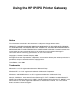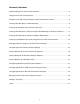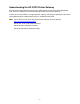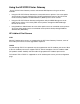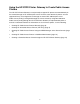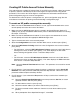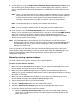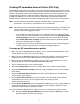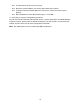Using the HP IP/IPX Printer Gateway Notice The information contained in this document is subject to change without notice. HEWLETT-PACKARD COMPANY MAKES NO WARRANTY OF ANY KIND WITH REGARD TO THIS MATERIAL, INCLUDING, BUT NOT LIMITED TO, THE IMPLIED WARRANTIES OF MERCHANTABILITY AND FITNESS FOR A PARTICULAR PURPOSE. Hewlett-Packard shall not be liable for errors contained herein or for incidental or consequential damages in connection with the furnishing, performance, or use of this material.
Document Contents Understanding the HP IP/IPX Printer Gateway ......................................................................... 3 Using the HP IP/IPX Printer Gateway ....................................................................................... 4 Using the HP IP/IPX Printer Gateway to Create Public Access Printers ................................... 5 Creating HP Public Access Printers Manually...........................................................................
Understanding the HP IP/IPX Printer Gateway The HP IP/IPX Printer Gateway connects HP Jetdirect print servers to the Novell Distributed Print Services™ (NDPS™) environment through the HP IP/IPX Printer Gateway. It allows you to view statistics, configure gateway settings, and configure printing for HP printers connected through HP Jetdirect print servers in an NDPS environment. Note: For the latest version of the HP IP/IPX Printer Gateway, go to the website http://www.hp.com/go/cposupport.
Using the HP IP/IPX Printer Gateway The HP IP/IPX Printer Gateway creates and controls NDPS printers using one of three methods: • Using the HP IP/IPX Printer Gateway to create public access printers. You create public access printers using the Public Access Printing configuration feature of the HP IP/IPX Printer Gateway NetWare Loadable Module™ (NLM™) at the server console. • Using the HP IP/IPX Printer Gateway configuration utility for NDPS Manager to create public access printers.
Using the HP IP/IPX Printer Gateway to Create Public Access Printers The HP IP/IPX Printer Gateway is used primarily to support HP printers connected directly to the network through an HP Jetdirect print server. However, other brands of printers are also supported if they are configured to run through an external HP Jetdirect print server. Public access printing is configured through the server console by using HPGATE.NLM.
Creating HP Public Access Printers Manually This method locates available HP printers (both IP and IPX) on the network, allows for selection of printers, and then automatically creates Printer Agents to represent them using default parameters. The name of the Printer Agent is created from the information contained in the printer configuration page, but it can be changed later. To determine the name the printer is configured to use, print a configuration page.
9. For IPX printers, select the Select Here to Manually Select Public Access Printers menu item and then press [Enter] to display a list of available public access printers. From this screen, select the printer that will be configured as a Public Access Printer and then press [Enter]. Note: There is no guarantee that the list of printers located is complete.
7.2. Enter the parameter value of the Enter IPX network address menu item. 7.3. Enter the parameter value of the Enter IPX MAC Address menu item. 7.4. Enter the parameter value of the Enter printing port (multi-port device only) menu item. The ports can be 1, 2, or 3. Port 1 resolves to any single-port HP Jetdirect print server. Ports 1, 2, and 3 resolve to the physical ports on the multi-port HP Jetdirect external print servers. 7.5. Enter the parameter value of the Enter printer agent name menu item. 8.
Creating HP Immediate Access Printers (IPX Only) An immediate access printer is a public access printer created automatically by the HP IP/IPX Printer Gateway without user intervention. This process locates available HP printers on an IPX network, automatically creates Printer Agents to represent them (no manual selection), and assigns default parameters. Using this method, public access printers are created and are available immediately to all users.
.2. To add networks to the list, press [Insert]. 10.3. Select the network address you want to add and then press [Enter]. 10.4. To delete unwanted network addresses from the list, mark them and then press [Delete]. 10.5. When prompted to “Save Specified Changes?”, select Yes. 11. Press [Esc] to save the configuration parameters.
Creating HP Public Access Printers Using the NDPS Manager at the Server Console Manually create a public access printer (Printer Agent) at any time and attach it to the HP IP/IPX Printer Gateway. The advantage of this method is that it lets you choose the name of the Printer Agent while you create it. The NDPS Manager automatically loads the HP IP/IPX Printer Gateway and displays the HP IP/IPX Printer Gateway main menu.
9.3. Select the network address you want to add and then press [Enter]. 9.4. To delete unwanted network addresses from the list, mark them and then press [Delete]. 9.5. When prompted to “Save Specified Changes?”, select Yes. 10. Press [Esc] to return to the HP Printer Gateway Configuration menu screen (Actual menu title is: Configuration). 11. Press [F10] to display the Available Printers menu screen.
Creating HP Public Access Printers in NetWare Administrator Create a public access printer (Printer Agent) anytime and attach it to the HP IP/IPX Printer Gateway. The advantage of this method is that it lets you choose the name of the Printer Agent while you create it. To create an HP public access printer in NetWare Administrator 1. Make sure that the BROKER.NLM is loaded. If it is not, type LOAD BROKER at the server console prompt and select the name of the Broker. 2.
13. To configure an IP Printer, proceed as follows: 13.1. Select the IP Printer radio button. 13.2. Select the type of printer in the Printer Type box. 13.3. Check the Enable DNS lookups box, if the printer is set up with a DNS name for its IP address or if you plan to input a DNS name. 13.4. Select either the Printer/Jetdirect or Specify Address or name radio button (The default is Printer/Jetdirect). If you choose the Printer/Jetdirect radio button then select a printer in the printers list box.
Creating a Controlled Access Printer through the HP IP/IPX Printer Gateway NDPS printers, that the administrator adds to the NDS tree, are referred to as controlled access printers. Because they are NDS objects, access is controlled and they are no longer available directly as public access printers. They are available to the workstation user through the NDS object list instead of through the list of public access printers.
14.4. Select either the Printer/Jetdirect or Specify Address or name radio button (The default is Printer/Jetdirect). If you choose the Printer/Jetdirect radio button then select a printer in the list box. Otherwise, manually enter the raw IP address or the DNS name (if the Enable DNS lookups box was checked) of the printer you want in the IP Address or name box. 14.5. Manually enter the printer port number in the Port box.
Managing Printers through the HP IP/IPX Printer Gateway Note: This section assumes that you are already familiar with the HP IP/IPX Printer Gateway and have printers already configured and running through the HP IP/IPX Printer Gateway. At the server console, find the main menu of the HP IP/IPX Printer Gateway configuration utility to access the following features: • Select the Printer Gateways menu item to view statistics for individual HP printers connected through HP Jetdirect print servers.
Configuring HP IP/IPX Printer Gateway Settings The following settings can be configured: • Maximum Service ThreadsSpecifies the maximum number of processes (threads) created to process jobs. • Maximum Service ThreadsSpecifies the minimum number of processes (threads) created to process jobs. • Service Thread Idle TimeoutSpecifies the timeout (in minutes) that job processes wait in an idle state before ending, until the Min Service Processes number is reached.
Viewing Statistics for the HP IP/IPX Printer Gateway The main HP IP/IPX Printer Gateway screen provides statistics about the current status of gateway activity, including the following: • Gateway Up TimeThe amount of time (in days, hours, minutes, and seconds) since the HP IP/IPX Printer Gateway was loaded. • Jobs OpenedThe total number of print jobs opened since the HP IP/IPX Printer Gateway was loaded.
Viewing Global HP IP/IPX Printer Gateway Statistics The Global HP IP/IPX Printer Gateway statistics screen includes the following items: • Gateway Up TimeThe amount of time (in days, hours, minutes, and seconds) since the HP IP/IPX Printer Gateway was loaded. • Jobs Opened – The total number of print jobs opened since the HP IP/IPX Printer Gateway was loaded. • Jobs Closed – The total number of print jobs completed since the HP IP/IPX Printer Gateway was loaded.
Viewing Statistics for Individual Printers Individual printer statistics include the following: • Jobs OpenedThe total number of print jobs opened since the HP IP/IPX Printer Gateway was loaded. • Jobs ClosedThe total number of print jobs completed since the HP IP/IPX Printer Gateway was loaded. • RequestsThe total number of requests submitted to the HP IP/IPX Printer Gateway, internally or externally.
Configuring Individual HP IP/IPX Printer Gateways The following individual printer gateway settings can be changed: • Status Update IntervalThe HP IP/IPX Printer Gateway uses two different printer status update intervals. When the printer is idle, the HP IP/IPX Printer Gateway defaults to update intervals of 15 minutes. Otherwise, the HP IP/IPX Printer Gateway defaults to update intervals of 10 seconds. These settings have a direct effect on the timeliness of event notifications.
Configuring Defaults for Public Access Printing (IPX Only) Configure how the HP IP/IPX Printer Gateway handles new HP printers connected through HP Jetdirect print servers attached to the network. The following settings can be changed: • Search Time IntervalSets the time interval at which the HP IP/IPX Printer Gateway searches the network for new printers. • Search All NetworksEnables the HP IP/IPX Printer Gateway to search all of the networks on the LAN/WAN for new printers.
Configuring Defaults for New HP IP/IPX Printer Gateways Use the Configure Printer Gateway Defaults menu to set the printer gateway defaults for all new gateways created in the Public Access Printing or Controlled Access Printing modes. The following settings can be changed: • Status Update IntervalThe HP IP/IPX Printer Gateway uses two different printer status update intervals. When the printer is idle, the HP IP/IPX Printer Gateway defaults to update intervals of 15 minutes.
Adjusting the HP IP/IPX Printer Gateway Timeout The user can specify how long the HP IP/IPX Printer Gateway will wait before closing the print job connection. Timeout adjustments can be used to support slow printers or tune performance of faster printers. To adjust the timeout interval for a specific printer 1. Make sure that the BROKER.NLM is loaded. If it is not, type LOAD BROKER at the server console prompt and select the name of the Broker. 2.
Printing a Test Page The user can print a simple text test page from the Configure HP Printer Gateway Parameters screen, directed to a specific physical printer. The test page helps the user verify the printing path and the actual connection between the HP IP/IPX Printer Gateway and the printer. To print a test page 1. Make sure that the BROKER.NLM is loaded. If it is not, type LOAD BROKER at the server console prompt and select the name of the Broker. 2.
Index Address MAC ...................................................................................................................................... 7 network ................................................................................................................................. 7 Box Configure HP Printer Gateway for PA ................................................................................. 14 Enable DNS lookups .........................................................................
creating public access printers .............................................................................................. 5 downloading latest version of ................................................................................................ 3 entering printer address ........................................................................................................ 7 HP Jetdirect cards supported .............................................................................................
Hewlett-Packard IP/IPX Printer Gateway ............................................................................ 12 IP Public Access Printers ...................................................................................................... 6 IPX Public Access Printers.............................................................................................. 6, 10 IPX Public Access Printing ..................................................................................................
printer management ............................................................................................................ 18 Print a test page ..................................................................................................................... 28 Printer entering DNS name for ......................................................................................................... 6 Printer (controlled access) creating ...................................................................
configuring defaults for public access printing ..................................................................... 25 configuring individual gateways........................................................................................... 24 viewing global statistics ....................................................................................................... 21 viewing individual printer statistics.......................................................................................
Managed object database (MOD) ....................................................................................... 24 Print a Test Page ................................................................................................................ 24 Printer definition type........................................................................................................... 24 Status update interval.....................................................................................................
individual printer .................................................................................................................. 23 Support website ........................................................................................................................ 3 TCP/IP...................................................................................................................................... 4 Test page printing a ........................................................................