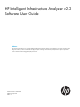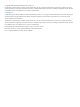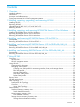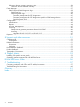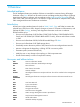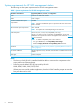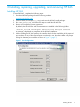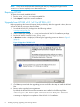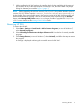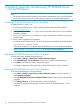HP Intelligent Infrastructure Analyzer v2.2 Software User Guide Abstract This document describes how to use HP Intelligent Infrastructure Analyzer software user interface for an online monitoring and diagnostic solution, which is intended for the physical layer of Storage Area Network (SAN) based on optical components such as Small Form-Factor Pluggable (SFP) transceivers.
© Copyright 2014 Hewlett-Packard Development Company, L.P. The information contained herein is subject to change without notice. The only warranties for HP products and services are set forth in the express warranty statements accompanying such products and services. Nothing herein should be construed as constituting an additional warranty. HP shall not be liable for technical or editorial errors or omissions contained herein. Acknowledgments Confidential computer software.
Contents 1 Overview..................................................................................................5 Intended audience....................................................................................................................5 Introduction..............................................................................................................................5 Acronyms and abbreviations............................................................................................
Unknown devices inventory summary view............................................................................36 Unknown devices detailed inventory................................................................................37 Event Manager.......................................................................................................................37 SAN Event and SAN Diagnostic logs....................................................................................38 SAN Event log..........
1 Overview Intended audience The HP Intelligent Infrastructure Analyzer Software is intended for customers having HP storage hardware in their SAN. HP IIAS can be used to monitor and diagnose the physical layer of Storage Area Network (SAN) in real-time, with an emphasis on the Small Form-factor Pluggable (SFP) on SAN Switch, HBA, and Storage device. The solution is highly beneficial for enterprise SAN, where SAN management becomes cumbersome and tedious.
System requirements for HP IIAS management station The following are the system requirements for HP IIAS management station: Table 1 System requirements for HP IIAS management station Hardware and software Supported platforms, versions, or configuration CPU Dual-core 2.0 GHz CPU or better RAM 4 Gb or higher Product installation disk space requirements 250 MB Minimum disk space requirement 300 - 350 MB NOTE: Minimum 250 MB disk space is required on the drive where TEMP folder is located.
2 Installing, repairing, upgrading, and removing HP IIAS Installing HP IIAS To install HP IIAS , complete the following steps: 1. Download HP IIAS package from the following website: www.hp.com/go/hp_iias. 2. 3. 4. Select a folder (for example, C:\temp) and save the HP IIAS install package. Run IIAS_Setup.exe, and follow the steps to install the HP IIAS files. Review and accept the license agreement.
NOTE: If any issues are faced while launching HP IIAS, try changing the logon user for IIASServer service explicitly to an administrator user. Repairing HP IIAS To repair the currently installed HP IIAS: 1. Run the IIAS_Setup.exe setup executable file. 2. Select Repair to repair the current installation. Upgrade from HP IIAS v2.0 /v2.1 to HP IIAS v2.2 Before upgrading, take historical reports (hourly and daily). After the upgrade is done, the user will not be able to access any historical data. 1.
7. While installing the HP IIAS product, the installer checks for the availability of the required port numbers. If any of the required ports are already in use, then the installer will prompt asking for alternate port numbers Figure 1 (page 7). NOTE: While upgrading HP IIAS from versions (2.0/2.1) to 2.2, the profiles related to previous versions (2.0/2.1) will be copied to /server/data/profiles/2.2 by the installer.
3 Installing, repairing, and removing HP IIASCIM Server v2.0 for Windows NOTE: • HP IIASCIM Server must be installed on the Windows host platform which can be monitored by HP IIAS. This server provides a CIM interface to HP IIAS, and enables data collection. Installing HP IIASCIM Server v2.0 for Windows To install HP IIASCIM Server v2.0: 1. Download HP IIASCIM Server v2.0 for Windows package from the HP IIAS website: www.hp.com/go/hp_iias. 2. 3. 4.
4 Installing, and removing HP IIASCIM Server v2.0 for ESXi 5.x NOTE: HP IIASCIM Server must be installed on the host platform which can be monitored by HP IIAS. This server provides a CIM interface to HP IIAS, and enables data collection. Prerequisites To successfully install HP IIASCIM Server, the following parameters in the SFCB config file on the ESXi machine (/etc/sfcb.cfg) must be modified: httpProcs, doBasicAuth, and httpLocalOnly as shown in the following table.
5 Installing, and removing HP IIASCIM Server v2.0 for RHEL x86/x86_64 NOTE: HP IIASCIM Server must be installed on the Windows host platform which can be monitored by HP IIAS. This server provides a CIM interface to HP IIAS, and enables data collection. Prerequisites NOTE: Before installing HP IIASCIM Server, run the check_prerequisites.sh script to verify that the required system libraries are present in the system. Ensure that the root user access to the system is available.
6 Installing, and removing IIASCIM Server v2.0 for SLES x86/x86_64 NOTE: HP IIASCIM server must be installed on the Windows host platform which can be monitored by HP IIAS. This server provides a CIM interface to HP IIAS, and enables data collection. Prerequisites Ensure that the root user access to the system is available. x86 • The IIASCIMServer_x86.sh script must have executable permissions. If it does not have the executable permissions, run the following command: #chmod +x ./IIASCIMServer_x86.
7 Using HP IIAS Overview HP IIAS is a real-time solution to monitor and diagnose the SFPs on the FC Switch, HBA, and Storage device. This chapter discusses the following topics: • “HP IIAS GUI ” (page 14) • “HP IIAS navigation menus” (page 16) The 1. 2. 3. 4. following procedure provides a brief overview of using HP IIAS : Specify the SAN Profile details, which include the SAN profile name and options. Specify the switches, hosts, and storage devices to be monitored. Activate the profile.
NOTE: The default username and password is administrator and administrator respectively. Clicking "?" displays help related to login and offers suggestions in case of login issues. Figure 4 Login help 3. Click Sign In. The HP IIAS Welcome page is displayed. NOTE: Click here hyperlink on the Welcome page displays the Manage SAN Profiles page. Following are the display areas in the HP IIAS GUI, as shown in Figure 5 (page 15). • A—Navigation area. • B—SAN profile that is active.
HP IIAS navigation menus Table 2 (page 16) lists the navigation menu items. Table 2 Navigation menus Menu Functionality Includes creation, deletion, modification, activation, and deactivation of SAN profiles. Initiate a Data Collection for the active profile. Graphically depicts in real-time, the topology of the SAN being monitored. Displays detailed inventory information for the discovered SAN components (such as Switches, Hosts, Host End points, Storage devices, and Unknown devices).
• HP 3PAR SMI-S provider must be running on the storage device. • SFP diagnostics can happen only for those virtual machines (supported OS platforms as per the “support matrix” (page 53)) that have direct connection with the HBA. Other virtual machines can only be discovered. Table 3 Vendors and supported protocol Protocol Vendor SNMP SMI-S Telnet B-series Yes No Yes H-series Yes Yes No 5900 Yes No No NOTE: Telnet connection for a B-Series switch is on a need basis.
1. 2. 3. Click New in the Manage SAN Profiles page. Create New SAN Profile is displayed in a separate window. Enter the SAN profile name in the SAN Profile Name text box. In the Data Collection Frequency (in minutes) drop-down list (default data collection frequency is 5 mins), select the appropriate frequency at which data has to be collected from the SAN for monitoring and diagnostic purposes. Click Next. 1.
Figure 7 Discovered Switches 5. 6. Select the check box of the discovered switch(es) to perform one of these actions: • Click on Monitor switch(es) to perform the data collection, monitoring, and SFP diagnostics. • Delete—Removes the components from the profile. • Test connectivity—Tests the network connectivity of the components. Click Next, to select the Hosts to be monitored.
NOTE: 3. 4. • The Default value for Port is 5988. • While installing HP CIMServer on the remote host, and if the user has used a non default port then, enter the same here. Click Start Discovery to start the discovery process. The discovered Hosts are displayed with the following details: IP Address, Host Name, Operating System, State, Edit, and Status as shown in Figure 8 (page 20). Figure 8 Discovered Hosts 5. 6. Edit option is used to update Host details like port.
5. For the storage devices to be monitored: NOTE: For information on storage device states (Discovered, Monitored and Inferred), see Table 4 (page 23). 1. Enter the storage device details: a. Enter the IP details in the IP Address text box. OR b. 2. Enter the IP subnet details in the IP Subnet text box. Under Storage Device Settings, enter the Username, password and, CIMOM port details. NOTE: facility. 3. 4.
Activate SAN profile To start continuous data collection, SFP monitoring, and diagnostics, a profile must be activated. To activate a SAN profile: 1. Select the existing SAN profile in the Manage SAN Profiles page. 2. Click Activate. 3. The Activate SAN Profile window is displayed with the following message: Do you wish to Activate the SAN Profile – XYZ (name of the SAN profile) 4. • Click Yes to activate the SAN profile. • Click No to cancel the activation.
Delete SAN profile To delete a SAN profile: 1. Select any deactive SAN profile in the Manage SAN Profiles page. 2. Click Delete. 3. The Delete SAN Profile window is displayed with the following message: Do you wish to delete the SAN Profile – XYZ (name of the SAN profile) • Click Yes to delete the SAN profile. • Click No to cancel the deletion. NOTE: An active profile cannot be deleted. Rescan SAN Clicking on Rescan SAN initiates a data collection cycle for the active profile.
Table 4 Component type and definition (continued) Component type Definition • Any switch present in the SAN is not added to the profile. • Any switch can be added to the SAN after creating the profile in IIAS. • Is an HBA/Storage not part of the profile. • Is an HBA/Storage not supported as per the Support Matrix, but only interpreted using the symbolic node name information pushed by the component.
Using SAN Topology To view the graphical topology of SAN: • Click SAN Topology on the navigation menu. A Topology page is displayed with its component and sub-components. This page consists of: ◦ A graphical view of the topology depicting the connectivity as shown in Figure 11 (page 27). ◦ A component based view that is categorized based on their type. Understanding the Topology module Topology displays HBAs with different color icons to depict an HBA’s aggregate state.
Table 7 Switch Icons and States (continued) Switch Icon Switch State Unavailable Unreachable Inferred NOTE: Switch mode information for HP FlexFabric 5900 and HP 5900AF is displayed in the Tooltip. Table 8 Storage device Icons and States Storage Device Icon Storage Device State Inferred Discovered Monitored Unreachable D : Discovered M : Monitored Table 9 Connectivity representation Representation Description An ISL in good condition is represented in Black.
Table 10 Topology module Topology module Depiction A relation between a host and its HBA. The relation between a host and its HBAs. NOTE: The connectivity between any two SAN components is shown only by a single line, even if there are multiple physical connections between the components. In case of multiple physical connections, a hatch (||) is shown across the line at the center. Besides the hatch number of good connections or number of total connections will be shown as for example: || 2/3.
SAN Inventory Displays an Inventory summary page with four tabs: • Switches • Hosts and its HBAs • Storage devices • Unknown devices NOTE: • When you log into HP IIAS , inventory will be displayed only after one complete DC cycle. To obtain inventory immediately you can click on Rescan. • SAN Inventory page displays the information about the Inferred Host end points, Unknown devices and Inferred Storage devices based on the data collected from the switch.
SAN Inventory 29
• Switch details: ◦ ◦ ◦ ◦ 30 Using HP IIAS Generic information – Name – Role – VSAN count – IP Address – Status description – Device family – Domain name – WWN – Firmware version – State description – Subnet mask – Switch mode Manufacturer information – Manufacturer – Model – Serial number Port information – Total port count – HBA ports – Storage device ports – Unknown ports – ISL – Free ports Ports – Port state – Port number – Type – Description –
◦ ◦ Transceiver – Vendor name – Voltage – Rx input power – Vendor part number – Serial number – Temperature – Module type – Tx Bias Current – Tx output power – Tx type Attached device – Attached Node WWN – Attached Port WWN – Node symbolic name – Port symbolic name Hosts Inventory summary view The Hosts Inventory summary view displays the following information about a host component: • Component name • IP address • Operating system • Description Host detailed inventory
Using HP IIAS
• Host details: ◦ Generic information – Name – IP address – OS name – HBA details: – Generic information – – – – Description Manufacturer information – Model – Serial number – Vendor Firmware information – Firmware version – Driver version Ports – WWN – Current speed – Attached Port WWN – Node WWN – Max. supported speed – Port state – Attached Node WWN – State description NOTE: For more information on State Description field, see “Host HBA error codes” (page 56).
• Component name • IP address • Vendor • Model • Firmware version • WWN • Description Storage devices detailed inventory Click the component name to view the detailed inventory as shown in the figure below.
SAN Inventory 35
• Storage device details: ◦ ◦ ◦ ◦ ◦ 36 Using HP IIAS Generic information – Device family – Name – IP address Manufacturer information – Manufacturer – Firmware – Model – WWN – Serial number – Number of controllers Port information – Total number of ports – Total number of ISCSI ports – Total number of FC ports – Total number of SAS Ports Ports – World Wide Node name – Maximum speed – State description – Type – Attached Node WWN – Port ID – World Wide Port name
Unknown devices inventory summary view Unknown devices are the devices which are not recognized by HP IIAS. They are neither a switch, host nor a storage device. This view lists all the Unknown devices found for the current active profile. The Unknown devices inventory summary view displays the following information about a SAN component: • WWN • Description For more information on detailed inventory, see “Unknown devices detailed inventory” (page 37).
SAN Event and SAN Diagnostic logs SAN event and SAN diagnostic log is displayed only for the active profile. It is automatically updated when there is a new event. The events in the event log are classified as Critical, Major, Warning, and Informational. An icon is displayed to indicate the type of each event in the log. NOTE: The user will be able to view the events for the past 30 days. SAN Event log Events are generated based on the following scenarios: • Component added and removed and replaced.
Figure 12 SAN Event logs SAN Event Logs view lists the following: • In the Rows per page drop-down list, select the number of rows of event that must be displayed on each page. • Click Select All to select all the check boxes in the current page, click Unselect All to unselect all the check boxes. • Click Delete to delete the selected event log. • Click the Advanced Search option, to search events based on different criteria. ◦ Select ALL or specific event severity to perform a search accordingly.
Figure 13 Event log – Advanced search SAN Diagnostic logs HP IIAS diagnoses the SFPs which are detected to be degrading or failing. HP IIAS monitors the following five parameters of an SFP: 1. Transmit power 2. Receive power 3. Voltage 4. Current 5. Temperature As part of diagnostics, above values (collected during data collection) are compared against the threshold specification range. Threshold specification range varies based on vendor, model and property being monitored.
Table 11 Classification of Diagnostic events Type Description Critical If the SFP parameter value is crossed, then a Critical event is raised by HP IIAS. This may mean degrading or degraded/failed. This may result in connectivity loss. Major If the SFP monitored parameters are crossing the warning threshold limit, then a Warning event is raised by HP IIAS. This may mean a degrading SFP or a degraded cable. This may result in connectivity loss.
Figure 14 SAN Diagnostic logs SAN Diagnostic Logs, view lists the following: • In the Rows per page drop-down list, select the number of rows of event that must be displayed on each page. • Click Select All to select all the check boxes in the current page, click Unselect All to unselect all the check boxes. • Click Delete to delete the selected event log. • Click the Advanced Search option, to search events based on different criteria.
Figure 15 Diagnostic log – Advanced search Configuration The Configuration page allows you to configure the following: • Notifications • Reports • Account Management • Licensing Notifications This page allows you to provide the configuration settings for e-mail notifications. To configure the Notification page: 1. Under Event Severity, select the events that you would prefer to be notified for.
2. Under Email Server Settings enter the details accordingly: • In the SMTP Server section, select the Enable check box to get notifications and clear to disable e-mail notifications. Enter the mandatory fields: 3. 4. 5. ◦ Server Name or IP Address—Name of the e-mail server. ◦ Port—Port 25 is the default SMTP port number for sending e-mails. Enter Sender Email address (mandatory)—E-mail address of the sender.
• Enter the location where the reports will be archived in the Report Archive Location text box. Figure 17 Reports NOTE: HP IIAS does not clean up the archived reports. User needs to manually clean up to clear the disk space. Account Management This page allows you to change the password (password for logging into HP IIAS ).
Licensing HP IIAS application has a default Instant On license which is valid for 60 days and it is applied when a profile is activated for the first time. After the 60 days validity period, user will have to purchase a Permanent license which has unlimited access. Prerequisite to generate permanent license for HP IIAS A license for HP IIAS is generated based on the system serial number.
NOTE: After installation of HP IIAS v2.2, a fresh Instant-On license is applicable upon activating a profile. This Instant-On license is valid only for 60 days. Figure 20 Add license Under License Summary following can be viewed: • License Type—Type of license. • Creation Date—The day license was created. • Valid Till—Validity of the license. Upgrade HP IIAS v2.0/v2.1 to HP IIAS v2.2 License upgrade On upgrade from HP IIAS v2.0/v2.1 to HP IIAS v2.2: • Licenses will be applicable. Licenses for 2.
Figure 21 Generate Reporter The information in each report includes SAN inventory, SAN topology, Events, and Diagnostic information as shown in Figure 24 (page 50). NOTE: • HP IIAS stores data up to 30 days. • Creation of historical reports can take time, depending on the parameters specified. • HP IIAS takes1-2 minutes per 500 ports for generating reports. To generate reports, complete the following steps: 1. Under Report Details, enter the following: 2. • Report Name—Name of the report.
Figure 22 Current Report Generation Result • Historical—Report for past or earlier data. Figure 23 Historical Report Generation Result ◦ If the user wants to view the Historical report: – Select the SAN Profile Name from the drop-down list. – Select one of the Granularity options: – 3. – Hourly—The system provides the SAN data on hourly basis for the last seven days, starting from the current date. An hourly data is defined as the first data collection cycle initiated each hour.
5. Click View Generated Reports to view the generated reports in the Report Generation Result web page. 1. Click Open/Save to view the report or save the report in any location. 2. Click Delete to delete the selected report.
8 Support and other resources Contacting HP For worldwide technical support information, see the HP support website: http://www.hp.
To make comments and suggestions about product documentation, send a message to docsfeedback@hp.com. All submissions become the property of HP. Product feedback To make comments and suggestions about HP IIAS , send a message to: IntelligentInfrastructureAnalyzerSoftware@hp.com, with the subject as HP Intelligent Infrastructure Analyzer Software query.
A Support Matrix Installing OS specific service packs Table 13 HP IIAS Management Server Operating System OS Version Revision Architecture Windows Server 2003 Standard Edition or Enterprise Edition SP2 x86 x64 Windows Server 2003 R2 Standard Edition or Enterprise Edition SP2 x86 x64 Windows Server 2008 Standard Edition or Enterprise Edition SP2 x86 x64 Windows Server 2008 R2 Enterprise Edition Windows 2012 No SP x64 No SP x64 Windows 2012 R2 Enterprise Edition, DataCenter Edition No
Table 15 HP IIAS Host Data collection/IIASCIM Server Installation (continued) Operating System OS Version Revision Architecture x86 Windows 2012 R2 Enterprise Edition x64 x86 Windows Server 2008 R2 for Itanium-Based Systems x64 Windows Server 2012 R2 for Itanium-Based Systems x64 RHEL (RedHat Enterprise Linux) 5.8,5.9,6.3,6.4 SLES (SuSE Linux Enterprise) 11 SP2,11 SP3 X86 X64 X86 X64 VMware ESXi 5.0 X64 5.1 X64 5.
Table 18 3PAR Inserv monitoring 3PAR Inserv Firmware F200 Store Storage system 3PAR OS 3.1.2 F400 3PAR OS 3.1.3 StoreServ 10400 3PAR OS 3.1.2 StoreServ 10800 3PAR OS 3.1.3 StoreServ 7200 3PAR OS 3.1.2 StoreServ 7400 3PAR OS 3.1.3 T400 3PAR OS 3.1.2 T800 3PAR OS 3.1.3 NOTE: HP IIAS is qualified with 1024 ports in a SAN.
B Host HBA error codes Table 19 Host HBA error codes 56 Host HBA error code Description ADAPTER_ONLINE Adapter is functional or online. Usually the initial status. ERROR_FLAG_LOOP_DOWN The Adapter Link or Loop is down. ERROR_FLAG_SYSTEM_ERROR Driver detected error at the system level. ERROR_FLAG_LIP_OCCURRED Adapter configuration change is detected. ERROR_FLAG_LOOP_UP Adapter Loop is up. ERROR_FLAG_PORT_UPDATE Adapter or SAN configuration needs to be re-scanned.
C Troubleshooting This appendix is designed to be used like Frequently Asked Questions section. It will help to find solutions to some of the common issues that might arise when running HP IIAS . Correcting conditions with SFPs and FC cables/connectors Replace the FC cable/Connector with another cable/connector which is in good condition. If the problem is indeed with the cable/connector, HP IIAS will not raise any diagnostics log for the SFP.
If the target device is a Brocade switch: 1. Check if maximum number of Telnet sessions are reached and close the sessions. Problem 1006: 1007: Suggestion Ensure that SNMP is enabled on the device. If SNMP is enabled, check if the read community string provided while creating the profile is correct, and ensure that switch is on network and is up. Problem 1008: Suggestion Collect logs and send it to support team. Problem 1009: NOTE: This error prevents IIAS from monitoring SFPs on switch.
Remedial measure for the timed out switch : • Reboot your switch and rescan. Problem 1: 2: 4: 5: 6: 101: 102: 104: 105: Suggestion Follow the steps mentioned in “Correcting conditions with SFPs and FC Cables” (page 57). Problem 3: 103: 203: 303: Suggestion Follow the steps mentioned in“Correcting conditions with SFPs and FC Cables” (page 57). If HP IIAS continues to raise diagnostics logs then the problem may be with the connected SFP. Replace the connected SFP with another SFP in good condition.
Suggestion 1. 2. 3. 4. In the Internet Explorer, click the Tools menu, and then click Internet Options. Click the Security tab, and then click the Custom level... button. Under Settings, scroll down to Scripting of Java applets, and select the Enable radio button. Click OK to save your preference. Troubleshooting for Host events Problem 1016 Suggestion Please ensure that the host is on network and is up.
Glossary Common Information Model The Common Information Model (CIM) is a computer industry standard for defining device and application characteristics so that system administrators and management programs will be able to control devices and applications from different manufacturers or sources in the same way.
SNIA’s Storage Management Initiative Specification Is a storage standard developed and maintained by the Storage Networking Industry Association (SNIA). SMI-S defines CIM management profiles for storage systems. The complete SMI Specification is categorized in profiles and subprofiles. A profile describes the behavioral aspects of an autonomous, self-contained management domain. SMI-S includes profiles for Arrays, Switches, Storage Virtualizers, Volume Management and many other domains.
Index A activate SAN profile, 22 C configuration, 43 account management, 45 licensing, 46 notifications, 43 reports, 44 creating new SAN profile, 17 support and other resources, 51 Switches Inventory summary view, 28 T Troubleshooting, 57 U use licensing, 46 add license, 46 D deactivate SAN profile, 22 delete SAN profile, 23 detailed inventory, 28 E edit SAN profile, 21 event manager, 37 H HP IIAS , 5 HP IIAS GUI, 14 HP IIAS management station, 6 I install CIMServer, 10 install HP IIAS , 7 installin