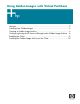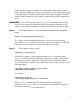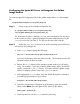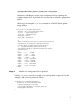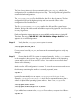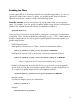Using Golden Images with Virtual Partitions
9
Enabling the Client
Since the Ignite-UX server now knows about the new golden image archive, you can use
Ignite-UX to install it onto a client. To do this, you need to get the client to inform the
Ignite-UX server that it is ready to install a new operating system.
From the console, start by shutting down the virtual partition that you are going to
ignite. For example, if you are going to install the golden image onto the virtual partition
vprobin2, the command executed from the virtual partition vprobin2 is:
vprobin2# shutdown –h
Once you have shut down the virtual partition, change to a running (up) virtual partition
using Ctrl-A. Then, start the installation by performing a vparboot –I. The –I (dash capital i)is
boots the virtual partition you wish to ignite using the Ignite-UX server that contains your
golden image archive:
- PA-RISC-Based Systems
With Ignite-UX versions prior to C.06.xx, execute the command as follows:
vparboot -p <partition> -I <Ignite_server>,/opt/ignite/boot/WINSTALL
With Ignite-UX versions C.06.xx and newer, execute the command as follows:
vparboot -p <partition> -I <Ignite_server>,/opt/ignite/boot/Rel_B.11.??/WINSTALL
where ?? represents the OS version (for example, Rel_B.11.23)
Example: if the Ignite-UX server has the IP of ww.xx.yy.zz and is running Ignite-UX
version C.06.xx, from the virtual partition vprobin1 that is up and running HP-UX 11i
v2, to ignite of a golden image onto the virtual partition vprobin2:
vprobin1# vparboot -p vprobin2 -I ww.xx.yy.zz,/opt/ignite/boot/WINSTALL
- Integrity Systems
For vPars on Integrity systems, the command is:
vparboot -p <partition> -I
Example:
vprobin1# vparboot -p vprobin2 -I