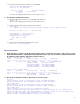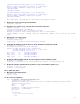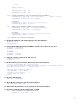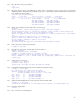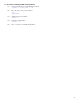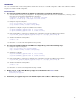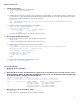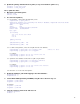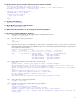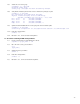LVM/VxVM and vPars sx2000 Upgrade
17
EFI
POST-UPGRADE STEPS
1. Search for boot device.
1.1. Using the EFI Boot Manager, enter the EFI Shell:
Choose: “EFI Shell [Built-in]:”
Shell>
1.2. Find the file system mapping for the boot device path of the first virtual partition using the mapping found in preparation step
4.3 of the previous section titled Determining What Is Configured In Each Npartition. Look for the corresponding device map for
the boot device hardware path that looks similar to the following:
Shell> map
fs0 : Acpi(HWP0002,PNP0A03,404)/Pci(1|0)/Scsi(PunA,Lun0)/HD(Part1,Sig8786850E-A951-11DA-
8002-D6217B60E588)
1.3. Ensure the above file system is bootable (i.e., has HPUX.EFI):
Shell> ls fs0:\EFI\HPUX\HPUX.EFI
Directory of: fs0:\EFI\HPUX
01/09/06 04:48p 521,494 HPUX.EFI
1 File(s) 521,494 bytes
0 Dir(s)
where fs0 is the mapping index for the boot device found in step 1.2.
2. Boot from the identified boot device.
2.1. Change the EFI working environment to the EFI Map of the boot device:
Shell> fs0:
where fs0 is the mapping index for the boot device found in step 1.2.
2.2. Start the hpux bootloader and interrupt the autoload, if enabled:
fs0:\> hpux
(C) Copyright 2004 Hewlett-Packard Development Company, L.P.All rights reserved
HP-UX Boot Loader for IPF -- Revision 2.027
Press Any Key to interrupt Autoboot
\efi\hpux\AUTO ==> boot vmunix
Seconds left till autoboot - 9
Type 'help' for help
HPUX>
2.3. Boot the first virtual partition in VxVM maintenance mode:
HPUX> boot –vm /stand/vmunix
OS
POST-UPGRADE STEPS
1. Update the device special files:
# insf -e
2. Check that the boot device special filename as written down in preparation step 4.4.2 of the previous section
titled
Determining What Is Configured In Each Npartition
maps to the correct hardware path (remember that
the H/W path will have changed according to Table 1).
# ioscan -fnk /dev/dsk/c2t10d0s2
Class I H/W Path Driver S/W State H/W Type Description
========================================================================
disk 3 4/0/4/1/0.10.0 sdisk CLAIMED DEVICE HP 73.4GMAT3073NC
/dev/dsk/c2t10d0 /dev/rdsk/c2t10d0
/dev/dsk/c2t10d0s1 /dev/rdsk/c2t10d0s1
/dev/dsk/c2t10d0s2 /dev/rdsk/c2t10d0s2
/dev/dsk/c2t10d0s3 /dev/rdsk/c2t10d0s3
3. Run ioscan to see the new hardware paths:
# ioscan –kfn
For a table of the old to new IO paths Superdome upgrades, see Table 1.