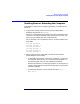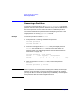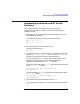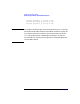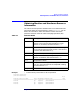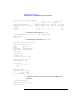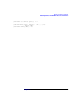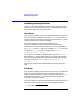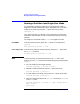Installing and Managing HP-UX Virtual Partitions (A.01.01)
Monitor and Shell Commands
Shutting Down or Rebooting the Computer
Chapter 5 91
Shutting Down or Rebooting the Computer
To shutdown or reboot a vPars computer gracefully, you need to do the
following:
1. Log into every virtual partition that is running and gracefully
shutdown the partition via shutdown.
There is no command that shuts down all the virtual partitions at the
same time. You need to shutdown every partition one at a time. The
same is true for rebooting all the virtual partitions.
For our example, if all our partitions were up, we would need to shut
them down:
winona1# vparstatus
winona1# shutdown -h
winona2# vparstatus
winona2# shutdown -h
winona3# vparstatus
winona3# shutdown -h
2. After the last partition is shutdown, you will be at the monitor
prompt (MON>) on the console.
• To shutdown the computer, use the GSP command PC to power off
the computer. Alternatively, you can power off the computer via
the physical power switch on non-Superdome computers.
Because no partitions are running and monitor is running only in
memory, shutting down the monitor this way does not corrupt the
computer’s memory.
• To reboot the computer, use the monitor command reboot:
MON> reboot