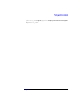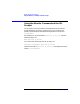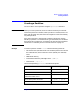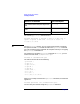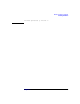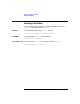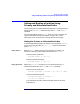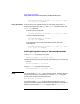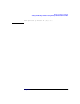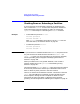Installing and Managing HP-UX Virtual Partitions (A.01.01)
Monitor and Shell Commands
Shutting Down or Rebooting a Partition
Chapter 590
Shutting Down or Rebooting a Partition
A virtual partition can be gracefully shut down or rebooted via the
HP-UX command shutdown. To ensure that the partition database is
synchronized (see “Partition Database” on page 25), execute the
vparstatus command prior to executing the shutdown command.
Examples • To shutdown the partition winona1:
winona1# vparstatus
winona1# shutdown -h
After winona1 is shutdown, the partition is in the down state. For
more information, see “Partition States” on page 95.
• To reboot the partition winona1:
winona1# vparstatus
winona1# shutdown -r
NOTE If a partition has its autoboot attribute set to MANUAL, the partition will
only halt and will not reboot when the command shutdown -r (or
reboot -r) is given. For more information on the partition attributes,
see the vparmodify (1M) manpage and “Modifying Attributes of a
Partition” on page 106.
When you need to force a non-graceful shutdown, such as when a
partition appears hung, use vparreset. See “Resetting a Hung
Partition” on page 98.
The shell commands shutdown and reboot apply only to the OS instance
of the virtual partition from which they are executed and do not shut
down or reboot any other partition or the vPars monitor.
There is no command to shutdown the monitor. The monitor command
reboot (see “Using Monitor Commands” on page 76) applies to the
entire computer, causing the entire computer to reboot. For more
information on how to shut down or reboot the entire computer
gracefully, see “Shutting Down or Rebooting the Computer” on page 91.