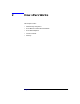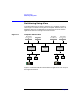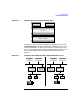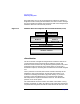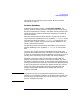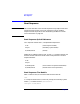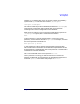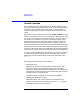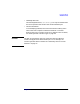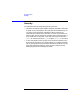Installing and Managing HP-UX Virtual Partitions (A.01.01)
How vPars Works
Virtual Consoles
Chapter 228
Virtual Consoles
HP-UX computers have a special terminal or window called a console
that allows special control and displays system error messages. Because
computers have a limited number of PCI slots, you may not want to
allocate one serial port for use as a console port for each partition you
create.
With vPars, each virtual partition has its own virtual console. For each
partition, its console I/O is sent to its vcn (Virtual CoNsole) driver. From
the vcn driver, the console I/O is sent to the monitor. From the monitor,
the console I/O is sent to the vcs (virtual console slave) driver of the
partition that owns the hardware console port. Finally, the vcs driver
sends the console I/O to the physical hardware console. It is this vcs
driver that manages the console I/O to the actual hardware console port.
When the partition that owns the hardware console port is not running,
the vPars monitor takes over the management of the I/O to the hardware
console port, so you will still have access to the virtual console displays.
You can access the console port as you would on any non-vPars computer,
for example, through a dumb terminal or lan console. Then, to cycle
between the virtual console displays of the various partitions, press
Ctrl-A.
Note the following when using virtual consoles:
• Switchover Pause
When the partition that owns the hardware console port is shut
down, there will be a pause of console output for ten to twenty
seconds as console I/O management switches over from the partition
to the monitor. Console output resumes automatically after the pause.
You will not lose any console output.
During the switchover period, no console input is accepted.
• Toggling Past the Monitor Prompt
When the monarch CPU of the computer is not assigned to any
partition, you will see the monitor prompt. Press Ctrl-A to cycle to
the console window of the next partition.