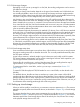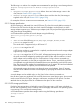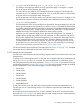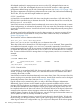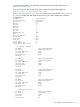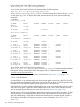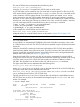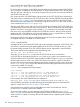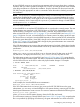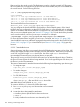HP vPars and Integrity Virtual Machines V6.1 Administrator Guide
9.2.1.5 VM storage changes
Depending on how you set up storage for a vPar/VM, the resulting configuration can be more or
less difficult to change.
The ability to change virtual media depends on the type of virtual media used. Whole disks are
not normally adjustable in terms of size, but some high-end storage enclosures might permit the
adjustment of a LUN without losing that LUN's data. Logical volumes are adjustable without losing
any data. Finally, files can be changed easily with VSP file system commands.
No changes to any virtual media can take place on the VSP until the virtual device that uses the
media is removed from the active VM. Attempts to change virtual devices that have I/O active on
them is denied by the hpvmmodify command. Once an active vPar/VM is allocated virtual media
for a virtual device, that vPar/VM owns that media and can access it any time. VSP administrators
need to coordinate with VM guest administrators about active virtual machine changes, if the two
roles are served by different individuals.
This coordination might also be necessary for attached I/O devices. Once a VSP device is attached
to the vPar/VM, it is controlled and owned by that vPar/VM. Modifications to the attached device,
like changing a tape, can be done physically without detaching the device from the vPar/VM.
However, such changes might need to be coordinated with the VSP administrator, especially if the
guest administrator has no physical access to the device attached to the vPar/VM.
All types of virtual storage devices can be added and removed dynamically from vPars/VMs. That
is, virtual disks, virtual DVDs, tapes, media changers, and CD/DVD burners are all hot-swappable.
However, the virtual storage adapters are currently not hot-swappable. Therefore, if all the virtual
storage adapters are full, you must reboot the vPar/VM when you add additional devices.
9.2.1.6 Virtual storage setup time
Some virtual devices take longer to set up than others. Whole disks are very easy to set up because
they require nothing more than a character device file. This is usually created automatically when
the VSP system is booted.
Logical volume creation is relatively simple. Logical volumes are used widely on HP-UX systems.
The Veritas Enterprise Administrator can be used to create logical volumes. With experience, you
can use logical volume commands more quickly.
Creating files for virtual devices is not hard, but takes time. Files are usually placed on top of
logical volumes, so you might have to create a logical volume first.
To create empty files for virtual disks, use the hpvmdevmgmt command (see Section 11.11
(page 189)).
To create ISO files from physical CD/DVD media for use in virtual DVDs, use the mkisofs or the
dd utility.
For attached devices, the effort and time to set them up is spent in the creation of the HP-UX
pass-through device files that point to the devices being attached. Once understood, making HP-UX
pass-through device files is a fast, simple process. If device drivers for the devices are installed on
the VSP, use the hpvmdevmgmt command to quickly create the device files. Otherwise, see scsi_ctl
for information about creating passthrough device files using mknod.
9.2.2 Setting up virtual storage
When you add or modify a virtual device, you must enter a resource statement (rsrc). The resource
statement can specify either virtual network devices (as described in Chapter 10), or virtual storage
devices.
This section describes how to enter resource statements for use with the hpvmcreate command
(described in Chapter 7) and the hpvmmodify command (described in Chapter 11). The resource
statement specifies the virtual storage device that will be seen by the vPar/VM and how it maps
to the physical storage device on the VSP.
9.2 Configuring vPar/VM storage 121