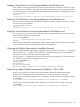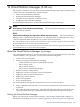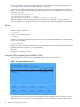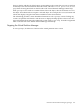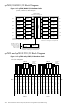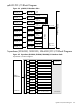HP-UX Virtual Partitions Administrator's Guide (includes A.05.03)
12 Virtual Partition Manager (A.03.xx)
This chapter provides an overview of the Virtual Partition Manager (vparmgr), which provides
a GUI to the vPars commands. This chapter includes:
• About the Virtual Partition Manager
• Starting the Virtual Partition Manager
• Using the vPars Graphical User Interface (GUI)
• Stopping the Virtual Partition Manager
For more detailed information, see the Virtual Partition Manager online help.
NOTE:
Discontinuance of the Virtual Partition Manager The Virtual Partition Manager is not available
for vPars A.04.01 and later.
NOTE:
Virtual Partition Manager Not Supported in Mixed vPars Environments The Virtual Partition
Manager GUI is supported only on HP-UX 11i v1 virtual partitions in mixed HP-UX 11i v1/v2
vPars environments and mixed HP-UX 11i v1/v2/v3 vPars environments.
See “Mixed HP-UX 11i v1/v2 vPars Environments in vPars A.04.05” (page 60) for an overview
of mixed HP-UX 11i v1/v2 vPars environment features.
See “Mixed HP-UX 11i v1/v2/v3 vPars Environments in vPars A.05.03” (page 65) for an overview
of mixed HP-UX 11i v1/v2/v3 vPars environments.
About the Virtual Partition Manager (vparmgr)
The virtual partition manager (vparmgr) provides an easy to use graphical interface to the vPars
command utilities. Using vparmgr, you can perform the following tasks:
• create a new virtual partition
• modify an existing virtual partition, including
— modify attributes such as boot path and kernel path
— add or remove CPUs
— add or remove memory
— add or remove I/O local bus adapters
• delete an existing virtual partition
• display the resources assigned to each virtual partition
• display the status of each virtual partition
• display logs of vPars activity
• boot a virtual partition
• reset a virtual partition
The virtual partition manager has special features to save you time and effort:
• with a command-line parameter, you can start vparmgr directly in the task that you want
to perform
• after using the graphical interface to select the task and options that you want to perform,
vparmgr can show you the command line that would perform the operation directly.
Starting the Virtual Partition Manager
Before you can start the virtual partition manager, vPars must be installed and running. For
information on installing vPars, see “Installing, Updating, or Removing vPars and Upgrading
About the Virtual Partition Manager (vparmgr) 303