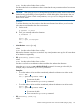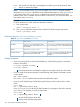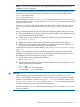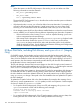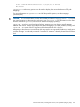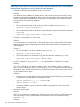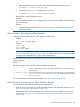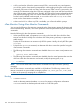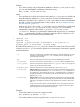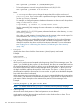HP-UX Virtual Partitions Administrator Guide (includes A.05.09) (5900-2188, March 2012)
NOTE: vparconfig is an EFI utility which gets installed in the EFI partition during the
installation of the vPars product.
• If you are at EFI shell prompt in vPars mode and you do not have vPars installed on any of
your disks, you can use the built-in EFI command parconfig to switch to nPars mode:
Shell> parconfig nPars
Shell> parconfig reset
Note: Remember to issue a parconfig reset after setting the mode. parconfig nPars
only sets the mode to nPars. You must issue the parconfig resetto reset the system so that
it boots into nPars mode.
Note: parconfig does not support switching to vPars mode. In other words, you can use
parconfig to set the mode to nPars, but you cannot use parconfig to set the mode to
vPars.
• During a cold-install of the OE and vPars software, the following general steps could occur:
Boot and install the OE and vPars software as well as create the vPars database onto the
intended boot disk of a virtual partition.
1.
2. Set the mode to vPars so that you can boot the nPartition into the vPars environment.
# vparenv -m vPars
3. Reboot the nPartition into the vPars environment and load the first virtual partition.
4. From the first virtual partition, use vparboot -I to install the OE and vPars software onto
the remaining boot disks of the remaining virtual partitions.
For detailed steps on how to do the installation, see “Installing vPars with Ignite-UX on Integrity”
(page 114).
• Suppose you have booted to the vPars Monitor prompt but are unable to load any vPars
databases. You can boot the system into nPars (standalone) mode and attempt to look into
the database without the vPars Monitor running. To do this:
1. Set the mode to nPars and reboot the nPartition:
MON> reboot nPars
2. During the nPartition bootup process, boot into standalone mode by booting the vmunix
kernel instead of the vPars Monitor:
Shell> fs0:
fs0:\> hpux.efi /stand/vmunix
# vparstatus -v -D /stand/vpdb
CAUTION:
• When you set the mode to vPars for the first time on a system, you must use vparenv.
When a vPars database does not exist on a system, first boot into nPars (standalone) mode,
create the vPars database, and then use vparenv -m vPars to switch the mode to vPars.
If vparconfig reboot vPars is used and vparenv -m vPars has not previously been
executed on the system, it may not be possible to boot vPars.
• Changing the mode to vPars should be performed using vparenv instead of vparconfig
whenever possible.
Modes: Switching between nPars and vPars Modes (Integrity Only) 123