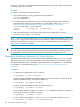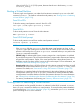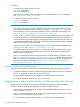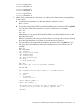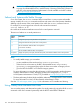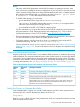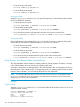HP-UX Virtual Partitions Administrator Guide (includes A.05.08) (5900-1312, March 2011)
winona1# vparstatus
winona1# shutdown -h
winona2# vparstatus
winona2# shutdown -h
winona3# vparstatus
winona3# shutdown -h
2. After the last virtual partition is shut down, you will be at the vPars Monitor prompt (MON>)
on the console.
a. To reboot the hard partition, use the vPars Monitor command reboot:
MON> reboot
b. To shut down the rp5470/L3000 or rp7400/N4000 servers, access the GSP usingCtrl-B.
You can then use the GSP command PC to power off the server. For example:
MON> ^B
GSP> PC
Alternatively, you can power off the rp5470/L3000 or rp7400/N4000 servers via the
physical power switch.
Because no partitions are running and vPars Monitor is running only in memory, shutting
down the vPars Monitor this way does not corrupt the server’s memory.
c. To power off the cells assigned to the nPartition, access the GSP using Ctrl-B. You can
then go to the Command Menu and use the command PE to power off the cells. For
example:
MON> ^B
GSP MAIN MENU:
CO: Consoles
VFP: Virtual Front Panel
CM: Command Menu
CL: Console Logs
SL: Show chassis Logs
HE: Help
X: Exit Connection
GSP> cm
Enter HE to get a list of available commands
GSP:CM> PE
This command controls power enable to a hardware device.
B - Cabinet
C - Cell
I - IO Chassis
Select Device: c
Enter cabinet number: 0
Enter slot number: 6
The power state is ON for the Cell in Cabinet 0, Slot 6.
In what state do you want the power? (ON/OFF) OFF
GSP:CM>
Shutting Down or Rebooting the nPartition (Or Rebooting the vPars Monitor) 155