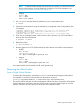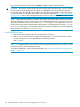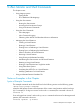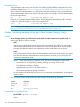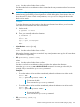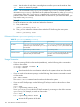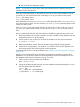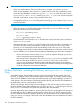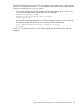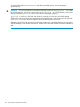HP-UX Virtual Partitions Administrator Guide (includes A.05.08) (5900-1312, March 2011)
Example Server
Some examples in this section use the same non-cellular rp7400/N4000 configuration as in the
installation chapter. See “Full ioscan Output of Non-Cellular System Named winona” (page 46).
Note: unlike the rp7400/N4000, on a Superdome and other nPartition servers, the first element
of the hardware path of the ioscan output is the cell number. For example, on the rp7400/N4000
the ioscan output shows:
0/0 ba Local PCI Bus Adapter (782)
However, on a cellular (nPartitionable) systems, the first element of the hardware path is the cell
number. So, if the cell number is 4, the ioscan output shows:
4/0/0 ba Local PCI Bus Adapter (782)
NOTE: LBA must be explicitly specified when using vPars A.03.01 or earlier. For details read
“Planning, Installing, and Using vPars with an nPartitionable Server” (page 49).
Modes: Switching between nPars and vPars Modes (Integrity Only)
Modes
On an Integrity system, you will need to set the mode in order to boot into a specific mode. For
vPars usage, there are only two modes:
• vPars
Sets the next nPartition boot to boot into the vPars environment. This allows you to boot the
vPars Monitor and therefore the virtual partitions in the next nPartition boot. You still need to
boot the vPars Monitor and the virtual partitions, but this mode allows you to do this.
• nPars
Sets the next nPartition boot to boot into the standalone environment. In this mode, you cannot
boot the vPars Monitor and therefore the virtual partitions. However, you can boot any OE
instance into standalone mode.
NOTE: If any of the following conditions occur, the OS must be booted in nPars mode:
◦ An nPartition is reconfigured, by adding, deleting, or moving CPUs or cells,
◦ The nPartition’s NVRAM is cleared,
◦ Hyperthreading is turned on for the first time, or
◦ The firmware granularity settings are altered.
Once booted to an HP-UX shell, use the vparenv command, described below, to change the
mode to vPars.
You can set the mode from the following levels using the corresponding commands:
CommandLocation
vparenvHP-UX Shell
rebootMON>
vparconfig, parconfigEFI
Commands to Set the Mode
• HP-UX Shell: vparenv [-m mode]
where
124 vPars Monitor and Shell Commands