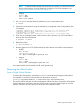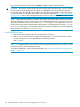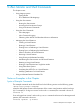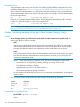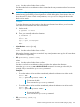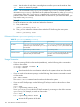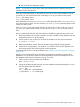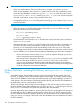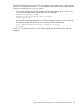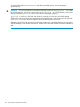HP-UX Virtual Partitions Administrator Guide (includes A.05.08) (5900-1312, March 2011)
If you are at the console of winona3, use Ctrl-A to toggle to another virtual partition.
CAUTION: Remove the vPars product only at the product level (VirtualPartition). Do NOT remove
the vPars product at the bundle level (T1335AC or VPARSBASE). Recommended kernel patches
are included in the vPars bundle; if the bundle is removed, these kernel patches will also be removed.
For more information on bundles and patches, go to the BSC website at http://www.hp.com/go/
patchmgmt-docs and see Patch Management User Guide for HP-UX 11.x Systems.
NOTE: When the vPars product is removed, the contents of the AUTO file in the LIF area will be
set to the default hpux (where /stand/vmunix is the default argument). This is true even if you have
previously modified the AUTO file to contain hpux /stand/vpmon. This replacement occurs on
the boot devices associated with the target virtual partition, including the devices listed in /stand/
bootconf and the primary and alternate paths of the target virtual partition. See bootconf(4) for
more information on the file /stand/bootconf.
From the Entire System
1. Remove the vPars product from each virtual partition one by one.
2. After you have removed vPars from the last virtual partition, you will be at the vPars Monitor
prompt. At this point, you can type REBOOT to reboot the system.
MON> reboot
NOTE: On Integrity systems, you will also need to change the mode from vPars to nPars in order
to be able to boot in nPars (standalone) mode.
To uninstall VPARMGR or other vPars-related bundles, see “Installing and Removing vPars-related
Bundles ” (page 74).
122 Installing, Updating, or Removing vPars and Upgrading Servers with vPars