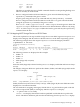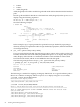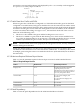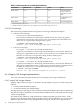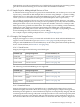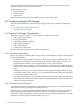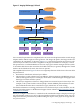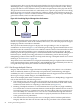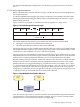HP Integrity Virtual Machines 4.3: Installation, Configuration, Administration
AVIO backing store. HP recommends the use of AVIO for the supported guest operating systems,
guest devices and host backing stores. See the AVIO documentation for details.
6.1.4.2 Sample Script for Adding Multiple Devices at Once
To add 256 AVIO storage devices to a guest, HP recommends that you use the hpvmcreate and
hpvmmodify commands to add multiple devices at a time using multiple -a options. Adding
multiple devices at a time takes less time than adding them one at a time, with one device per
call to hpvmcreate and then one device per call in subsequent calls to hpvmmodify.
You can add any number of devices at a time up to the supported limit. However, you might
find that adding multiple devices at a time per call to hpvmmodify not only takes less time than
adding all of them at once, but also using one particular number of devices at a time provides
better hpvmmodify performance than others. For example, if you are adding a total of 256 disks,
adding 64 at a time might provide better performance than adding 8 at a time and better
performance than adding 128 at a time. The best number to use might vary depending on many
factors including how many total devices you are adding.
For a sample script for adding multiple devices, see Appendix B (page 231).
6.1.4.3 Integrity VM Storage Devices
Integrity VM supports a variety of virtual and attachable devices. Disk and DVD-ROM devices
support several virtual media types (see Section 6.1.4.3.1 (page 95)). Physical tapes, media
changers, and CD/DVD burners are attachable; they can be used to perform data backups directly
from a virtual machine (see Section 6.1.4.3.2 (page 95)).
6.1.4.3.1 Virtual Devices
Integrity VM supports the following virtual disk types:
For more information, see...Backing Storage DeviceVirtual Disk Type
“Virtual Disks” (page 104)VM Host diskVirtual Disk
Section 6.2.2.3.2 (page 104)VM Host LVM or VxVM logical
volume.
Virtual LvDisk
Section 6.2.2.3.3 (page 106)VM Host VxFS fileVirtual FileDisk
The following virtual DVD-ROM types are supported:
Described in ...Backing Storage DeviceVirtual DVD Type
Section 6.2.2.3.4 (page 107)Disk in a VM Host physical DVD
drive
Virtual DVD
Section 6.2.2.3.6 (page 109)ISO file on a VM Host VxFS file
system
Virtual FileDVD
Section 6.2.2.3.3 (page 106)VM Host physical DVD drive or
VxFS directory
Virtual NullDVD
(empty)
6.1.4.3.2 Attached Devices
Integrity VM supports a suite of attached devices to complete data backups from a virtual
machine. Integrity VM attaches these devices using a special Integrity VM pass-through driver.
With this pass-through driver, virtual machine I/O requests are interpreted by Integrity VM and
sent through the virtual storage subsystem to the physical device. The virtual storage subsystem
sends device responses to the Integrity VM pass-through driver, which sends the responses to
the virtual machine. Because the virtual machine can see all the data and responses, support for
6.1 Introduction to Integrity VM Storage 95