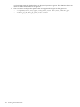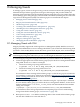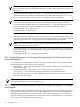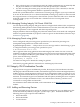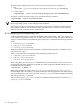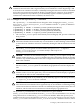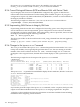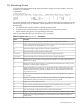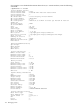HP Integrity Virtual Machines 4.3: Installation, Configuration, Administration
8 Managing Guests
To manage a guest, connect to the guest using a remote connection and use the operating system
administration procedures appropriate to the guest OS. Integrity VM provides utilities for
managing virtual machines from the VM Host and from inside the guest. This chapter describes
how to manage guests using Integrity VM commands and utilities, including the use of ID-VSE
Logical Server Management (LSM). The following topics are included in this chapter:
• Managing Guests with LSM (page 143)
• Integrity VM Virtualization Provider (page 145)
• “Monitoring Guests” (page 149)
• “Creating Guest Administrators and Operators” (page 152)
• “Installing the Guest Management Software” (page 154)
• “Using the Virtual Console” (page 155)
• “Using the virtual iLO Remote Console” (page 157)
• “Guest Configuration Files” (page 159)
• “Dynamic Memory” (page 159)
• “Integrity VM Log Files” (page 169)
• “Managing the Device Database” (page 169)
8.1 Managing Guests with LSM
Integrity VM fully supports ID-VSE Logical Server Management (LSM). With this version of
Integrity VM, administrators can now manage the full life-cycle of VMs with the following LSM
operations: create, modify, delete, activate, deactivate, power on/off, import, move, and unmanage.
NOTE: The following steps must be run on the Integrity VM Host before you can use LSM to
create Integrity VM guests and before you can use HP Insight Orchestration to provision VMs.
To create Integrity VM guests using ID-VSE LSM 6.2, you must adhere to the following:
1. Create the appropriate size SLVM volume group (VG) for the device management database
using LVM Version 2.1 or later. For example:
• Create the volume group using LVM Version 2.1:
# vgcreate -V 2.1 -s 4m -S 100g /dev/slvm_v21 /dev/disk/disk61
• Create the volume group using LVM Version 2.2:
# vgcreate -V 2.2 -s 4m -S 70g /dev/slvm_v22 /dev/disk/disk70
For information about creating SLVM volume groups, see the HP Integrity Virtual Machines
4.2: Installation, Configuration, Administration manual at HP Integrity Virtual Machines and
Online VM Migration and the SLVM Online Volume Reconfiguration whitepaper at SLVM
Online Volume Reconfiguration.
2. Add SLVM volume groups into the device database using the hpvmdevmgmt command.
For each SLVM volume group you add to the device management database, set the device
attribute VIRTPTYPE to container_volume_SLVM, with the PRESERVE=YES attribute
setting. For example:
# hpvmdevmgmt -a gdev:/dev/slvm_v22:attr:VIRTPTYPE=container_volume_SLVM,PRESERVE=YES
For information about storage requirements for importing logical servers with backing
storage from SLVM volume groups, see Section 8.1.1 (page 144)
3. Run hpvmhostrdev —u to add the underlying disks of the created SLVM volume groups
into the device database as restricted devices.
8.1 Managing Guests with LSM 143