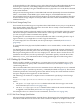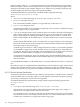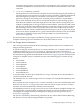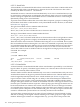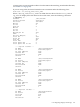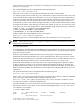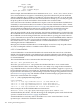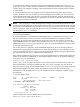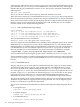HP Integrity Virtual Machines 4.3: Installation, Configuration, Administration
to the attached device, like changing a tape, can be done physically without detaching the device
from the guest. However, such changes might need to be coordinated with the VM Host
administrator, especially if the guest administrator has no physical access to the device attached
to the virtual machine.
All types of virtual storage devices can be added and removed dynamically from virtual machines.
That is, virtual disks, virtual DVDs, tapes, media changers, and CD/DVD burners are all
hot-swappable. However, the virtual storage adapters are currently not hot-swappable. Therefore,
if all the virtual storage adapters are full, you must reboot the virtual machine when you add
additional devices.
6.2.1.6 Virtual Storage Setup Time
Some virtual devices take longer to set up than others. Whole disks are very easy to set up because
they require nothing more than a character device file. This is usually created automatically
when the VM Host system is booted.
Logical volume creation is relatively simple. Logical volumes are used widely on HP-UX systems.
The Veritas Enterprise Administrator can be used to create logical volumes. With experience,
you can use logical volume commands more quickly.
Creating files for virtual devices is not hard, but takes time. Files are usually placed on top of
logical volumes, so you might have to create a logical volume first.
To create empty files for virtual disks, use the hpvmdevmgmt command (see Section 8.12
(page 169)).
To create ISO files from physical CD/DVD media for use in virtual DVDs, use the mkisofs or the
dd utility.
For attached devices, the effort and time to set them up is spent in the creation of the HP-UX
pass-through device files that point to the devices being attached. Once understood, making
HP-UX pass-through device files is a fast, simple process. If device drivers for the devices are
installed on the VM Host, use the hpvmdevmgmt command to quickly create the device files.
Otherwise, see scsi_ctl for information about creating passthrough device files using mknod.
6.2.2 Setting Up Virtual Storage
When you add or modify a virtual device, you must enter a resource statement (rsrc). The
resource statement can specify either virtual network devices (as described in Chapter 7), or
virtual storage devices.
This section describes how to enter resource statements for use with the hpvmcreate command
(described in Chapter 3) and the hpvmmodify command (described in Chapter 8). The resource
statement specifies the virtual storage device that will be seen by the virtual machine and how
it maps to the physical storage device on the VM Host.
The following is an outline of a complete resource statement for specifying a virtual storage
device:
VM-guest-storage-specification:VM-Host-storage-specification
where:
• VM-guest-storage-specification defines where and what storage is seen in the
virtual machine (see Section 6.2.2.1 (page 101))
• VM-Host-storage-specification defines where and how the virtual machine storage
is supplied on the VM Host (see Section 6.2.2.2 (page 102))
For examples of how to construct resource statements, see Section 6.2.2.3 (page 103).
6.2.2.1 VM Guest Storage Specification
All virtual storage is addressed from virtual PCI buses. The Integrity VM virtual platform contains
8 PCI buses. Each PCI bus has 8 slots into which virtual PCI adapters can be placed. One such
6.2 Configuring Integrity VM Storage 101