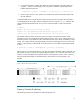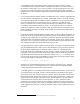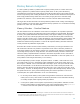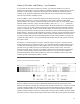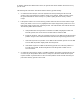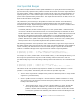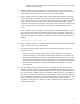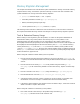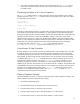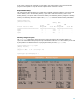Configuring and Migrating Memory on vPars
11
3. Create the first partition and the vPars database and specify the ILM and CLM granule size
using the -g option. On HP Integrity servers, specify the y attribute to update the firmware
NVRAM with the granule size.
# vparcreate –p <vPar> -D <database> -g ilm:<size>[:y] –g clm:<size>[:y] ..
4. When ready to move to a new granule size, shut down the system and boot the monitor with
the new database.
To illustrate further, let us consider the same setup discussed in previous chapters. Since the setup is
an HP Integrity server, we need to find the minimum granule size using the vparenv command. We
already know that the maximum CLM in any cell is 2 GB and total ILM is 4 GB on the example
system.
# vparenv
vparenv: The next boot mode setting is "vPars".
...
vparenv: Note: The maximum possible CLM granules per cell is 256.
vparenv: Note: The maximum possible ILM granules for this system is 1024.
The example system is already set to vPars mode for next boot. The maximum number of CLM
granules per cell is 256 and maximum number of ILM granules is 1024. Hence, dividing the size by
maximum granules, we get 8 MB for CLM (2 GB divided by 256) and 4 MB (4 GB divided by 1024)
for ILM. This is well below the supported minimum of 64 MB. Assuming that we want to create a new
database called vpdb.512 with both ILM and CLM granule size of 512 MB and update the NVRAM
as well:
# vparcreate –p vpar1 –D /stand/vpdb.512 –g ilm:512:y –g clm:512:y ...
Figure 3 below is an extension of Figure 2 and shows the memory distribution with 512 MB CLM and
ILM granules as logical containers of underlying physical memory. As can be seen, the monitor and
firmware occupies 384 MB in the first granule. Hence, the first granule is said to contain a memory
hole of 384 MB with 128 MB as assignable memory. That granule is not yet assigned to any
partition.
Figure 3. ILM and CLM Granule Containers
Memory Granules Guidelines
The following provides some guidelines on setting the granule size: