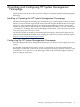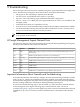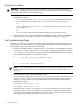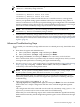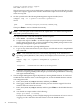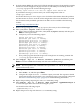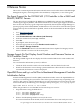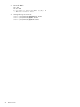HP Insight Management Agents for Linux - Installation Guide and Release Notes - HP Integrity Servers with Linux (March 2010)
Turning on AgentX master support.
NET-SNMP version <x.x.x>
Wait at least ten seconds to ensure the daemon continues to run. Be aware that the next step
might cause output to appear in this window. Examine the output for errors if the operations
in the next step fail.
5. On the system that has the HP Insight Management Agents installed, enter:
snmpget -Oqs -v1 -c public localhost sysDescr.0
where:
is the name you set up for your read-only community stringpublic
Then press Enter to test local SNMP functionality.
NOTE: The first option in the command is the capital letter “O” and the final argument
ends with a period followed by a zero.
The output from this command should be a one-line response.
a. Enter uname -a, and then press Enter.
b. Compare the output of uname -a with the output you noted. The responses should
largely match. If they do not, you have a malfunctioning SNMP package. Remove the
HP Insight Management Agents and reinstall.
6. Check to see if your network is passing SNMP packets.
a. Log in on any of the remote hosts in your snmpd.conf file and execute a simple SNMP
GET command.
NOTE: The command and syntax varies widely depending on the remote host’s
operating system (Windows, Unix, Linux). For example, from a Linux host, you could
run:
smpget -Oqs -v1 -c public managedhost sysDescr.0
where:
is the DNS name or IP address of your managed clientmanagedhost
b. If the GET command fails, especially if there is no output in the logging window, your
network is not passing SNMP packets. Repair your networking issues before continuing
with agent troubleshooting.
7. The HP Insight Management Agents depend on a running SNMP daemon. To check and
troubleshoot the daemon status on the managed host, restart the SNMP daemon with the
real configuration file:
a. Enter /etc/init.d/snmpd restart, and then press Enter.
b. The logging window should indicate that the previous daemon stopped. Close that
window and wait at least ten seconds.
c. Enter /etc/init.d/snmpd status, and then press Enter to check SNMP daemon
status.
d. You should see output similar to the following:
snmpd (pid xxxxx) is running...
If snmpd is not running, see the snmpd(8) manpage for information on how to turn on
“logging to a file” and follow the instructions to start the SNMP daemon.
24 Troubleshooting