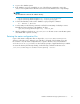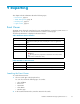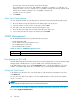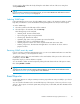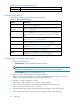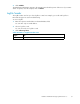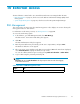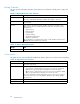HP StorageWorks Reference Information Storage System V1.5 Administrator Guide (T3559-96044, June 2006)
You must enter criteria for all searches except Show All Alerts.
The search function uses the “Like” SQL database capability. For example, you could enter sc to
match host names sc-s1-172-1.company.com or sc-s2-204-1.company.com. Entering %204% would
match hosts sc-s2-204-1.company.com, or ms-s0-204-1.company.com.
Searches are not case sensitive.
3. Click Submit.
Other Event Viewer features
You can change the number of events displayed on each Event Viewer page by following these steps:
1. Go to the Events Per Page drop-down list in the bottom right corner of the view.
2. Select the number of events to show on the page, and click First.
You can delete events from the Event Viewer by following these steps:
1. Gotothetimeperioddrop-downlistinthebottomleftcorneroftheview.
2. Select a tim
e period for the events to be deleted, and click Delete.
SNMP Management
Use the SNMP Management view to perform the following actions:
• Download the RISS MIB.
• Set the SNMP monitoring management server.
• Select SNMP traps for monitoring.
• Receive SNMP events via email.
Table 46 Links to SNMP Management view
Origin
Link
left menu
Reporting > SNMP Management
Download
ing the RISS MIB
The RISS M
IB (management information base) allows monitoring applications such as HP Systems Insight
Manager
(SIM) or HP OpenView to recognize SNMP events coming from the RISS system.
In the MI
B Manager Service area, click the Download button to copy the RISS MIB file to your local
machine
. To import the MIB, refer to the documentation for your monitoring management software.
Setting the S NMP server
In the SNMP Server Monitors area, enter the IP address of the monitoring ma nagement server, then
click Add Server.
You can enter more than one IP address, since the SNMP information can be broadcast to multiple
servers, or receivers.
NOTE:
Alw ays enter the IP address of the server; do not enter the hostname.
Use of a server can be enabled or disabled by clicking the radio button in front of the server entry,
then clicking Toggle Enabled/Disabled.
74
Reporting