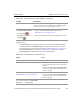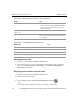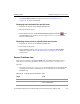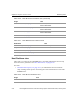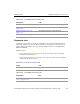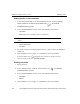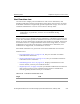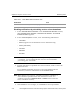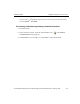HP StorageWorks Reference Information Storage System V1.1 Administrator Guide (February 2005)
LO
Chapter 2:
Platform Control Center
Monitoring folder
2-60 HP StorageWorks Reference Information Storage System Administrator Guide, February 2005
Displaying host groups
1. Scroll to the bottom of the
Service Overview
view.
2. Find the host group’s chart, and click the host group’s name above the
chart; for example,
Routers for Smart Cells (cr)
. The
Service Status Details for
Host Group
view appears.
Displaying service status of specific hosts
1. Scroll to the bottom of the
Service Overview
view.
2. Find the host’s host group.
3. In the
Actions
column,
click View Service Details For This Host ( )
.
- OR -
In the
Host column, click host name; for example, sc-sc1-172-1.
Status Grid view
, on page 2-141
• View Service Overview . . .
• status column heading, Host Status Totals
chart (overview of that status value for
all host groups)
Hostgroup Information view
, on
page 2-121
View Service Overview For This Hostgroup
Service Overview status column heading, Host Status Totals
chart (overview of that status value for all
host groups)
Table 2-39: Links
from
Service Overview view
Destination Link
Service Detail view
, on page 2-53
View Service Status Detail . . .
Host Detail view
, on page 2-56
View Host Status Detail . . .
Status Summary view
, on page 2-17
View Status Summary . . .
Status Grid view
, on page 2-141
View Status Grid . . .
Table 2-38: Links
to
Service Overview view (continued)
Origin Link