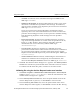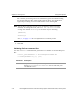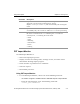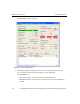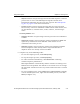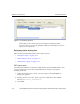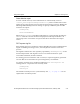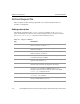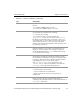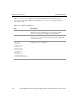HP StorageWorks Reference Information Storage System V1.1 Administrator Guide (February 2005)
Using PST Importer Chapter 4:
PST Importer
HP StorageWorks Reference Information Storage System Administrator Guide, February 2005 4-9
– Use TNEF
: If selected, stores submitted messages in TNEF format.
XML tag is
<UseTNEF>
.
– Distribute To All Recipients
: If selected, PST Importer sends a copy of the
document to all addresses specified in the message. If unselected,
only the owner specified in the Repository box receives the document.
XML tag is
<DistributeToAll>
.
If you do not select this setting, HP highly recommends using a
repository that is not associated with an active email account. This
prevents other mining processes, such as journal or mailbox mining,
from introducing duplicate email messages into the specified
repository.
– Ensure Owner Receipt
: If selected, the specified repository receives a
copy of the message whether or not the owner is specified in the To,
From, Cc, or Bcc headers. This setting is especially useful for
distribution lists and is selected by default. XML tag is
<EnsureOwnerReceipt>
.
– Force Processing
: If selected, messages in a PST file previously
processed are tombstoned. Under normal circumstances, a PST file is
not processed again unless it changes. This option forces Archive
Request Loader and PST Importer to process the file again. XML tag is
<ForceProcessing>
.
– Create Tombstones in PST
: If selected, tombstoning for attachments is
enabled. To tombstone the message body and attachments, also
select the
Trim Body from Tombstone
check box. XML tag is
<Tombstone>
.
9. Click
OK
. The window shown in Figure 4-1 appears. The
Select Input File to
Process
box contains the path and file name of the file created or revised.
To validate the file from this point, continue to the next section.
Validating file using the Archive Request Loader user interface
1. Click
Start > Programs > Hewlett-Packard > RISS PST Importer > Archive Request
Loader
, or enter
<install_path>/HPPSTInit
from the command line. The
window shown in Figure 4-1 appears.
2. In the
Select Input File to Process
box, enter the path and file name of the
Archive Request file to process, or click
Browse
to locate the file.
3. In the
Provide Log File Location
box, enter the path and file name of the
Archive Request Loader log file, or click
Browse
to locate the file. The log